You can use the ClearSCADA Server Configuration Tool to define which permissions are only available to a user with exclusive control. When a user has exclusive control of an item, other users have limited access to the item and its features.
The features that are available to a user with exclusive control are dependent on the settings that are defined on the Exclusive Control section of the ClearSCADA Server Configuration Tool. The permissions that are selected on the ClearSCADA Server Configuration Tool are only available to the user with exclusive control. For example, if the Edit Notes permission is selected, only the user with exclusive control of a point named 'Input Signal' will be able to edit the notes for the 'Input Signal' point (while the point is under exclusive control).
Exclusive control can be taken or released by a user. Users with the Manage Excl Ctrl security permission can take exclusive control from other users as required.
To define which permissions are reserved for a user with exclusive control (when exclusive control is taken):
- Access the ClearSCADA Server Configuration Tool (see Accessing the ClearSCADA Server Configuration Tool).
- Expand the System Configuration branch.
- Select the Exclusive Control branch.
-
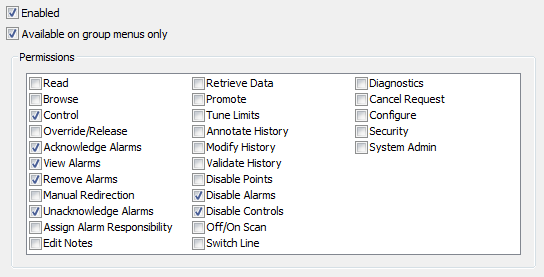
- Use the Enabled check box to enable and disable the exclusive control feature. If you select the check box, the exclusive control feature is available and users will be able to take, release, and manage exclusive control (depending on the permissions that are allocated to their user accounts). If you clear the check box, the exclusive control feature is not available.
- Select those permissions that you want to be reserved for use by the user with exclusive control. If an item is under exclusive control, the features that are made available via the selected permissions will only be available to the user with exclusive control (for that item). When the user releases exclusive control, the permissions will be returned to other users except those who cannot have the permissions (due to their user account configuration) for that item.
- For information on the various permissions, see Permissions for Database Items in the ClearSCADA Guide to Security.
- Use the Available on Group Menus Only check box to define whether the exclusive control options (Take Exclusive Control, Release Exclusive Control etc.) are available on individual items or only on Group items. If you select the check box, users will only be able to use the exclusive control options on entire groups of items; if you clear the check box, users will be able to use the exclusive control options on individual items.
- Right-click on the system icon in the tree-structure, and select the Apply Changes option to apply the changes.
For more information on Exclusive Control and permissions, see Exclusive Control in the ClearSCADA Guide to Security.
When you have defined the exclusive control settings, you can continue with the server configuration as required.