To use the server emulation feature:
- Locate the client on your system that is running the oldest version of the ClearSCADA software. Look at the software version that is running on the client - this is the software version that has to be emulated by the server (to allow the clients to display the Mimics, Trends, and Logic programs etc.)
If the server is part of a multi-server arrangement, you need to locate the client that is running the oldest version of the software on the entire system. For example, on a Main-Standby system, you need to investigate the software versions of each of the clients on both servers.
- Log on to the server.
- Display the ClearSCADA Server Configuration Tool (see Accessing the ClearSCADA Server Configuration Tool).
- Expand the System Configuration branch.
- Select Emulate Server Version.
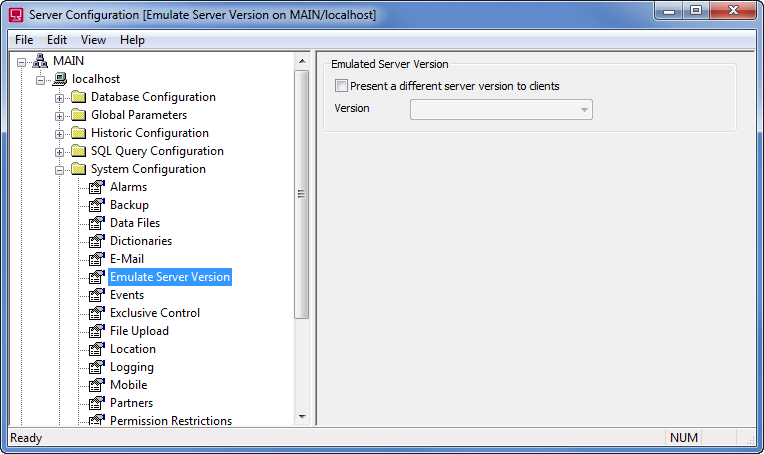
- Select the Present a Different Server Version to Clients check box. This enables the server emulation feature so that you can choose the required version of software.
- Choose the version of ClearSCADA software that the server is to emulate from the combo box. The version you choose should be compatible with the version of the ClearSCADA software that is running on the client you located in step 1.
- Restart the ClearSCADA Server so that server automatically closes the connections to the clients and restarts them so that the clients can make use of the emulation feature. Alternatively, you can choose not to restart the server and restart each of the clients manually instead.