If you no longer want to use the performance counters you should uninstall them.
To uninstall the ClearSCADA counters, use the counter tool provided within Windows as follows:
- Open a Command Prompt window in Microsoft Windows®.
- Use the
cdcommand to change the directory to that in which the ClearSCADA Performance Monitor Counter file is installed. The Tool is installed in the same directory as other ClearSCADA installation files. The default location of these files varies depending on the Windows operating system (see File Locations (Default) in the ClearSCADA Installation Guide).Example:
If ClearSCADA is installed at the default location on a 64-bit machine that is running Windows 7, you would enter:
cd c:\program files\Schneider Electric\ClearSCADA
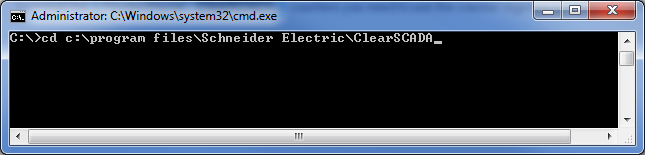
If ClearSCADA is installed at the default location on a 32-bit machine that is running Windows 7, you would enter:
cd c:\program files (x86)\Schneider Electric\ClearSCADA
32-bit and 64 bit versions require separate registration even though the manifest file has the same name is both directories.
- Press the Enter key.
- Use the
dircommand to check that the ClearSCADAcounter file (DBKernal.man) is present.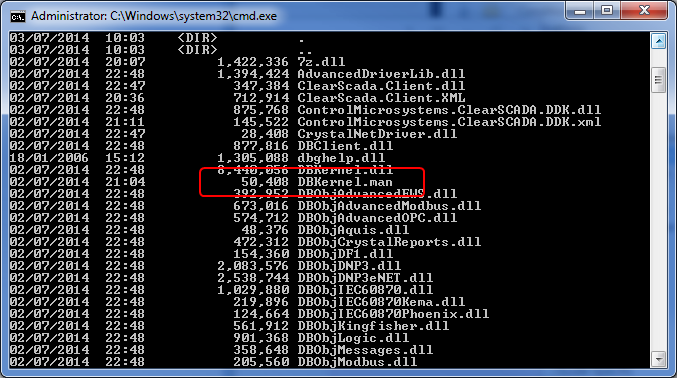
- Uninstall the performance counters by entering the following at the command prompt:
unlodctr /M:DBKernel.man