On a ViewX client or a WebX client, you can right-click on an entry in the Database Bar to display a context-sensitive menu. On a WebX client, the equivalent context-sensitive menu is also shown to the top-right of the document display area once you access a display from the Database Bar, or a ClearSCADA display from the Links Bar. The menu contains options that are specific to the database item that you selected in the Database Bar or Links Bar. As a WebX client only provides operational access to ClearSCADA, only operational-type options are included in the menu. The options that are displayed vary depending, for example, on the type of database item, its status, configuration, and the access provided by your user account.
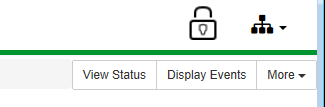
Use the More option to display a drop-down list of further options.
If the item that you selected in the Database Bar is a Group, Group Template, or Group Instance, the context-sensitive menu will contain options that are specific to that Group, Group Template, or Group Instance. The menu will include a View Children option. Select the option to display a list of the 'child objects' (database items) that are contained within that Group, Group Template, or Group Instance.

Other context-sensitive menus are available from a WebX client in a similar way to those in ViewX. For example, you can display a context-sensitive menu by right-clicking on an entry in a List, the Alarm Banner, or on an active area of a 'file' type object (such as a Mimic, providing that active area is configured to display a context-sensitive menu). Each context-sensitive menu contains options that are specific to the entry that you selected on that List or other display.The menu options vary depending on that item's type, configuration, status, the access provided by your user account, and so on.
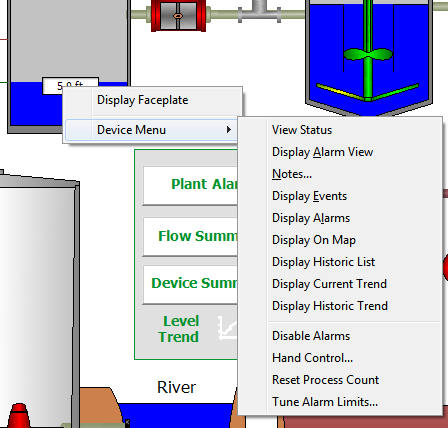
Some 'file' type objects, such as Trends, have display-specific menus that are located to the top-left of the document display area. Use the menu options to perform activities associated with that display (such as zoom in or out of the display).
