The status bar is displayed at the bottom of The ViewX Window.
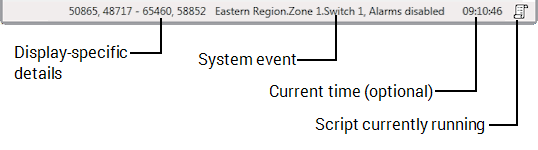
The status bar displays:
- Specific details relevant to the current display—For example:
- On a List display, this section of the Status Bar shows the number of the currently selected row
- On a Mimic being shown in Design mode, the area shows the coordinates of the cursor position
- On a configuration Form, the area shows the selected field’s name and type. (A field’s name often differs from its ‘display name’—the name that is shown on the configuration Form in the language determined by the user’s Locale.) Higher level users can use this part of the Status Bar to ascertain a field’s details, as an alternative to using the database Schema. The details can then be specified where required—for example in Queries or Scripts.
- System event details—By default, the status bar shows condition events (events relating to alarms) and tracking events (events relating to user interaction with the system).
The status bar can also be set to display simple events such as point state changes. However, we do not recommend that you enable this feature as it may cause slow system performance (as your system may have thousands of simple events). For more information, see Specify Whether Simple Events are Displayed in the Status Bar.
- A Script icon, which displays when a script is running.
The Status Bar can also be set to display the current time. This feature can be enabled by a user whose user account provides access to the Options window (see Miscellaneous Options for ViewX Clients).