The ViewX ribbon displays at the top of the ViewX window. The ribbon includes a set of tabs that provide access to a variety of commands organized into groups.
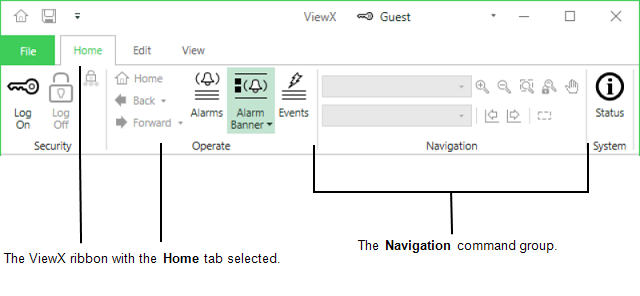
The tabs and commands that the ribbon contains varies according to your security level and the type of display currently selected in the Document Display Area. For example, if you log on with the Guest user account (with the default settings), you will see the Home Tab, Edit Tab and View Tab.
There are five different types of controls on the ribbon that you can use to access a command. These include:
- Instant Action—Clicking on the command causes the action to be performed immediately, for example Zoom In and Zoom Out.
- Select/Deselect—Clicking on the command causes the button to change between Active and Inactive states. While Active, the command displays a colored background and causes a continuous effect. For example, selecting the Alarm Banner command will display the Alarm Banner until the command is selected again.
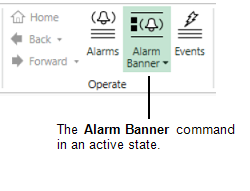
- Lists—Clicking on the command will display a list of options. Selecting an option will cause an action in the same manner as an instant action command.
- Action/List—This type of control combines an instant action control with a list of options. The main section of the command control causes a primary action to be performed immediately. The drop-down menu allows you to choose an option from a list of available commands.
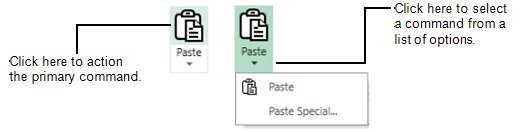
The appearance of the ribbon will change if the space across the width of the ViewX window becomes limited. As the ViewX window narrows, command labels may not display, and command groups may appear as list controls.
The commands on the ViewX ribbon act upon the active document. If your user account provides access to a Multi Document Interface, you can identify the active document by the different color used for that document's tab (if docked) or title bar (if floating).
If a ViewX client is running as a Multi-Monitor setup, the commands on the ViewX ribbon act upon the active document across all Window Containers.
Information about individual tabs and command options on the ViewX ribbon are explained in the relevant sections.
Further Information