Tool windows display interface components that are used to configure, diagnose or navigate a ClearSCADA system. These include the Explorer Bars and the Messages window.
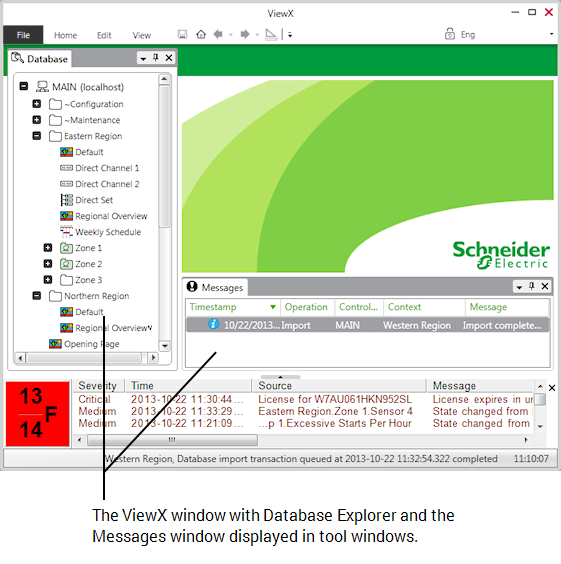
If an interface component displays in a tool window, you can only open one instance of the component at a time.
When a tool window is displayed, you can:
- Float or dock the tool window (see Float or Dock Windows).
A floating tool window can contain a single interface component, or a number of components displayed as a set of tabs. For more information, see Float a Window that is Currently Docked.
- Use the Auto Hide feature for a tool window (see Using Auto Hide for a Tool Window).
When two or more tool windows are displayed, you can:
- Select the next tool window by using the ALT+F7 keyboard shortcut.
- Select the previous tool window by using the SHIFT+ALT+F7 keyboard shortcut.
To close a tool window, either:
- Select the Close button to the right of tool window's title bar.
Or:
- Right-click on the title bar of the tool window and select Close from the menu that appears.