For every EWS server with which you want Geo SCADA Expert to communicate using the EcoStruxure Web Services protocol, you need to configure an Advanced EWS Server in the Geo SCADA Expert database.
Before configuring an Advanced EWS Server in the database, carry out any necessary Preparation. Then use the fields on the Advanced EWS Server Form to configure the Advanced EWS database item(s) on your system.
The Form has several tabs. Use the fields on the Server tab to define the connection properties that are required for successful communications with the node on which the EWS data is located.
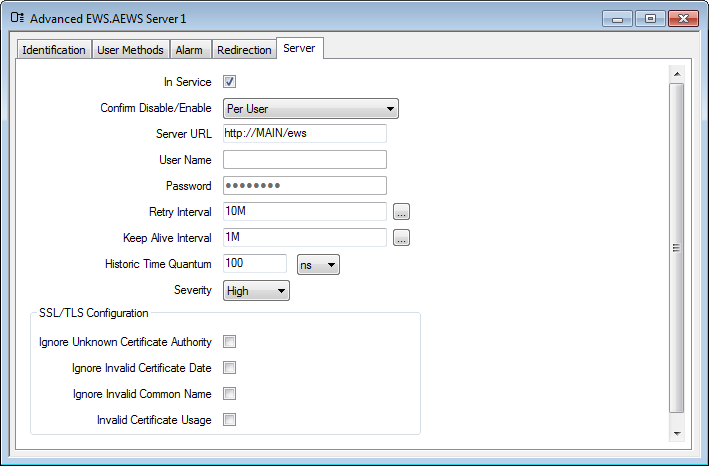
Use to specify whether the EWS server is active or inactive, (see Placing an Item In Service).
If you take a server out of service, data from that server is no longer available to groups associated with that server. This does not affect the configuration of the groups or their dependent items.
Use the relevant Confirm combo box on the configuration Form to specify what activities are to occur whenever an operator requests a particular action, see Requesting Confirmation of Action Requests.
Enter the URL of the Advanced EWS server that is to be interrogated.
The URL takes the form:
<protocol>://<domain:port>/<path>
Where:
The <protocol> can be either http or https.
The <domain> is the name of the server.
The <port> can be any value from 1 to 65535.
The <path> is the location within the server where resource files are located.
Reserved for future use. Leave blank.
Reserved for future use. Leave blank.
The Interval in seconds between attempts of Geo SCADA Expertto establish a connection to the Advanced EWS server.
Specify the maximum amount of time that the connection is allowed to be idle before Geo SCADA Expert sends a test message to the EWS server.
This defines the time offset that Geo SCADA Expert adds to the last received historic request time to generate the start time for the next historic request (to the nearest 100 nanoseconds).
Use to define the severity of any alarms or events that are associated with the EWS server (see Defining Severities).
If the Area of Interest feature is enabled on your system, an additional Area of Interest field is displayed on the Server tab. Use the field to specify the area with which any of the server’s alarms or events are to be associated (see Assign a Different Area of Interest to an Item’s Alarms and Events).
For further information on the Area of Interest feature, see Restrict Alarm and Event Access to Specific Areas of Interest.
This section allows you to manage the security settings of the EWS server:
Select this check box to ignore an invalid or unknown certificate authority. When this check box is not selected, unknown certificate authorities are not accepted.
Select this check box to ignore an invalid certificate date, that is, an expired or not-yet-effective certificate. When this check box is not selected invalid dates are not accepted.
Select this check box to ignore an invalid common name in a certificate; in the event the server name specified by the application does not match the common name in the certificate. When this check box is not selected invalid common names are not accepted.
Select this check box to allow the identity of a server to be established with a non-server certificate (for example, a client certificate). When this check box is not selected, invalid certificates are not accepted.
Properties on other tabs are common to many database items, see Tabs That are Common to Many Configuration Forms.
Further Information
For information on the minimal amount of configuration that you can undertake to produce a functional Advanced EWS Server in Geo SCADA Expert, see Minimum Configuration.