The Alarm Bell button is displayed on the left-hand side of the Alarm Banner and indicates the number of alarms to which you have access on your system.
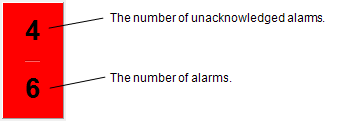
Whenever a new alarm is raised, the Alarm Bell Button is colored red. This color provides a visual indication that a new unacknowledged alarm exists. The Alarm Bell Button is also colored red if a new alarm is suppressed by another alarm being active (see Alarm Suppression).
If configured to do so, an audible alarm bell will sound whenever a new alarm is raised, unless that alarm is suppressed (see Audible Alarms). (If alarms are disabled for an item that has gone into an alarm state, this has no effect on the Alarm Bell Button.)
On some ViewX clients, an administrator might have configured the alarm bell so that it remains silent. On such clients, ensure that you are aware of the means by which you will be notified when an alarm is raised.
Select the Alarm Bell Button once you have checked the new alarm—the button’s color will change to gray and any audible bell sound will cease until another unacknowledged alarm is raised.
The bottom number on the Alarm Bell Button shows the total number of unsuppressed alarms that currently exist in your area of the system. (This is the area to which your User Account provides access, taking into account any additional filtering you may have requested - see below.)
The top number is the number of unacknowledged unsuppressed alarms that currently exist in your area of the system.
(Neither alarm count increments if an alarm is raised but suppressed. However, the count does increment should an existing suppressed alarm become unsuppressed.)
You can filter entries in the Alarm Banner in ViewX.
If you use the Filter window to filter the entries that appear in the Alarm Banner (see Use the Filter Window to Filter Alarm Entries):
- The Alarm Bell Button displays an ‘F’ while such a filter is in place. If you modify a default alarm filter (see Specify a Default Alarm Filter), an asterisk '*' is also displayed.
- The number of alarms and unacknowledged alarms takes into account the filter criteria.
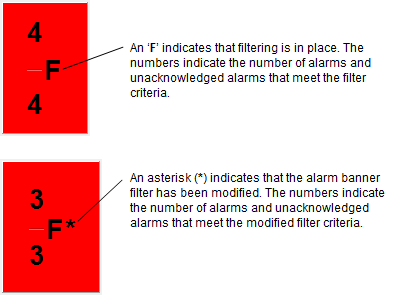
The filter indicators displayed on the Alarm Bell Button in ViewX can be modified to use characters other than the defaults described above (see Specify the Characters used for the Alarm Filter Indicators).
Select the Reset Filter option from the Alarm Banner’s context-sensitive menu to remove any filters that you have applied.