You can use a Startup Configuration File to display the Alarm Banner in 'Fill' Container mode, to fill a Secondary Window Container when the ViewX client launches. When set to 'Fill' Container mode, the Alarm Banner fills the available space within the Window Container in which it is displayed.
This setting is only valid if the Alarm Banner is configured to display in a Secondary Window Container.
A diagnostic message is displayed if the Primary Window Container is configured to contain an Alarm Banner in Fill Container mode (as this mode is only supported with Secondary Window Containers).
When the Alarm Banner launches in 'Fill' Container mode, documents cannot open in the Window Container in which the Alarm Banner is displayed.
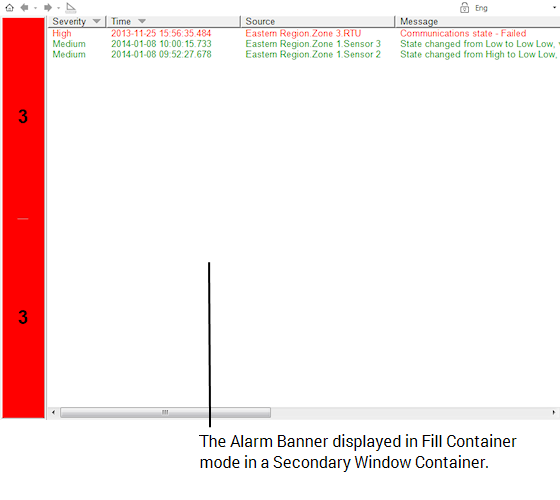
To set the Alarm Banner to launch in 'Fill' Container mode, set the AlarmBannerDisplayState attribute to 'Fill' in the Startup Configuration File. (For more information about this attribute, see XML Elements.) You also need to add the OpenInWindow attribute, so that documents (such as the Events list) will display in a different Window Container if opened.
Example:
The following XML code is from a Startup Configuration File for a Multi-Monitor setup with three monitors. When included in the Startup Configuration File, the following XML code displays the Alarm Banner in 'Fill' mode in a Secondary Window Container named 'Alarms'.
<Startup>
<WindowContainers>
<PrimaryWindowContainer MonitorOrigin="0,0" DisplayMode="FullScreen"/>
<SecondaryWindowContainer Name="Left" MonitorOrigin="-1920,0" DisplayMode="Restored" AlarmBannerDisplayState="Fill" AlarmBannerPersistSettings="true" OpenInWindow="Right" />
<SecondaryWindowContainer Name="Right" MonitorOrigin="1920,0" DisplayMode="Restored" />
</WindowContainers>
</Startup>
The section within the WindowContainer tags specifies that there is one Primary Window Container (named "Primary" by default), and two Secondary Window Containers (named "Left" and "Right"). The Monitor attribute uses a number to assign each Window Container to one of the monitors detected by the operating system.
You need to add the OpenInWindow attribute, so that documents (such as the Events list) will display in a different Window Container if opened from the Alarm Banner.
To allow the Alarm Banner to fill the screen, the DisplayMode attribute for the Window Container needs to be set to "FullScreen".
<SecondaryWindowContainer Name="Left" MonitorOrigin="-1920,0" DisplayMode="FullScreen" AlarmBannerDisplayState="Fill" />
If the Alarm Banner is configured to display in 'Fill' Container mode in the Startup Configuration File, it will override some User settings related to the Alarm Banner (see Define which Alarm Banner and Alarms List Features are Available to a User in ViewX in the Geo SCADA Expert Guide to Security). These include Can Move Banner, Can Resize Banner, Minimum Banner Rows, Display Banner At Top and Can Remove Banner.
unexpected behavior OF APPLICATION