ATTENTION: This topic relates to the deprecated Original WebX client that is supported by this and previous versions of Geo SCADA Expert. For information about the Virtual ViewX client that is supported by Geo SCADA Expert 2019 onwards, for which the web server is hosted using IIS, click here.
To use a WebX client to interact with Geo SCADA Expert, you can either log on via a user account (just like with ViewX clients) or you can use the built-in Web user account. The Web user account is the WebX equivalent of the Guest user in ViewX - if you do not log on via a user account, you are logged on automatically as the Web user. Typically, the Web user is configured so that it provides very limited access to Geo SCADA Expert.
To log on to WebX via a user account, your user account needs to be configured to provide Web access.
To log on to a WebX client:
- Select the Log On button on the navigation bar.
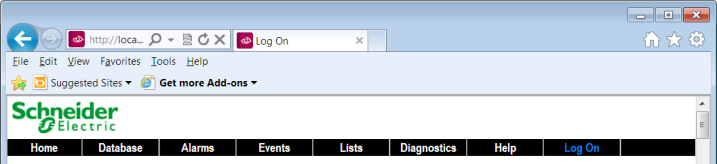
The Log On page is displayed.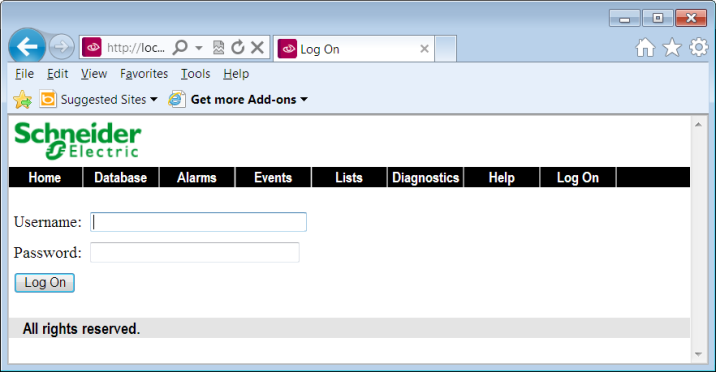
- Enter your user name and password in the Username and Password fields.
- Select the Log On button.
What happens next is dependent on the certificates installed on your system:
- If your system is using a trusted certificate, you will be logged on to WebX.
- If your system is using a non-trusted certificate, you may be presented with a warning in Internet Explorer. This means that your system is using a weaker form of security.
The warning page allows you to close the web page (so you will not be able to use WebX) or continue to the website. If you select continue to the website, you will be logged on to WebX, although it may not be as secure as required. For more information, see Using the Default, Non-Trusted Certificate in the Geo SCADA Expert Guide to Security.
If the Internet Explorer message is not shown, you are either logged on to a system that:
- Uses a trusted certificate
- Uses a non-trusted certificate and has the Warn on Self-Signed Certificate setting cleared (in the Server Configuration Tool’s WebX settings).
When you are logged on to WebX, your username is shown at the bottom of the WebX client display.

The main area of the WebX display shows either:
- The home page that is associated with your user account. This only occurs if your user account is associated with a home page andRedirect to Homepage on Logon option is enabled in the Server Configuration settings.
Or:
- The page that was on display before you logged on.
Your user account’s configuration determines which menu buttons are available from the navigation bar.
Further Information
Understand the WebX Interface.