To take exclusive control of an item or a Group of items, you have to log on via a user account that has the Exclusive Control permission for the item(s) you want to control. Also, exclusive control has to be enabled on your system (via the Server Configuration Tool).
When you take exclusive control of an item, other users cannot use those features that have been reserved for the use of the user with exclusive control. The features are selected on the Exclusive Control section of the Server Configuration Tool.
If you take exclusive control of a Group or Group Instance, you may also take exclusive control of the items within the Group or Group Instance. This is dependent on the permissions of your user account.
The Manage Exclusive Control (Manage Excl Ctrl) permission allows you to take exclusive control away from other users.
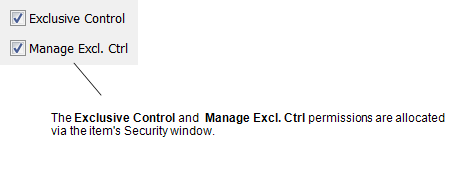
If your user account does not have the Manage Excl. Ctrl permission and you want to take control of a Group, you may not be allocated exclusive control of the items in the Group. For example, if another user has exclusive control of an item in a Group, when you take exclusive control of the Group, the other user will retain exclusive control of the item. You will have exclusive control of every item in the Group except the item that is controlled by the other user.
If you take complete exclusive control, you take exclusive control of every item in a Group or Group Instance. You can only take complete exclusive control if the items in the Group are available, that is, there are no items in the Group already under exclusive control.
If you take partial exclusive control, you take exclusive control of all items except those that are already under the exclusive control of other users. The Take Partial Control option is only available when one or more items in the Group are under the exclusive control of another user.
To take exclusive control of a database item:
- Access the context sensitive menu of the item for which you want to take exclusive control (see Display the Object Menu in the Geo SCADA Expert Guide to ViewX and Virtual ViewX Clients).
- Select one of these options:
- Take Complete Exclusive Control—The item is now under your control and other users cannot access those features that have been reserved for use by the user with exclusive control. If you took control of a Group or Group Instance, you may also have exclusive control of the items in the Group (this is dependent on your user account's permissions and the configuration of the items).
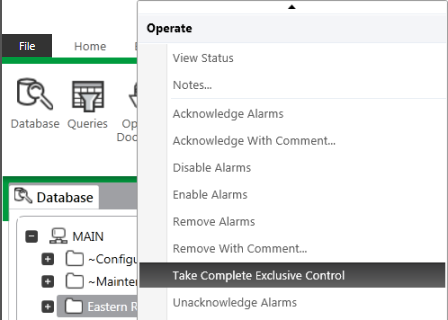
- Take Partial Exclusive Control—This allows you to take control of all items in a Group or Group Instance except those that are already under the exclusive control of another user.
- Take Complete Exclusive Control—The item is now under your control and other users cannot access those features that have been reserved for use by the user with exclusive control. If you took control of a Group or Group Instance, you may also have exclusive control of the items in the Group (this is dependent on your user account's permissions and the configuration of the items).
If the exclusive control options are unavailable, the Exclusive Control feature may be disabled on your system (via the Server Configuration Tool) or your user account may not have the Exclusive Control permission for the selected item.
To make the database item available to other users (with sufficient permissions), you need to release the exclusive control (see Releasing Exclusive Control).