ATTENTION: This section and associated topics apply to the Original WebX client only.
You can use the WebX section of the Server Configuration Tool to define the default sort order, background color and other settings for the Alarms List that is displayed on a Original WebX client:.
- In the Alarm List section, use the Sort Order combo box to select the order in which alarms will be sorted on the Alarms List in Original WebX. The default sort order is ordered by State first, and then Severity, and then Time.
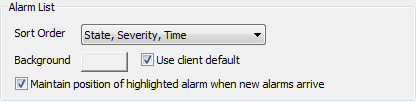
The alarm states are ordered like this:
- Unacknowledged Uncleared (Top)
- Unacknowledged Cleared (Middle)
- Acknowledged Uncleared (Bottom)
The order of the alarm severities corresponds to the numbers for the severities (high severities at the top, low severities at the bottom). For more information, see Alarm and Event Severities.
If the default settings are in place, it means that if two alarms are raised with the Unacknowledged Uncleared alarm, they will both appear high in the Alarms List. The severity of the alarms will determine which of the two alarms is listed highest. For example, if one alarm is Unacknowledged Uncleared and has a High severity and the other is Unacknowledged Uncleared and has a Low severity, the alarm with High severity will appear above the other alarm in the Alarms List. If both alarms have the same alarm state and alarm severity, they will be listed according to the time at which they were raised (the latest alarm will appear highest in the list).
You can change the sort order to any combination of the three sort types, for example, you can choose to sort the list by Time first, and then State, and then Severity if required.
- Uses the Background color button to choose the background color that is used for the Alarms List in Original WebX. This color is only used if the Use Client Default check box is clear.
- Use the Use Client Default check box to define whether the background of the Alarms List uses the color specified for dialog boxes in the Windows operating system or uses the color that is defined by the Background color button setting (see previous step).
- If you select the check box, the background color of the Alarms List will correspond to the dialog box color that is specified in your Windows operating system.
- If you clear the check box, the Alarms List will use the background color that is specified for the Background button.
- Use the Maintain position of highlighted alarm when new alarms arrive check box to specify whether alarms that are selected in the Alarms List in Original WebX change position when new alarms are raised. By default, this check box is selected, which results in the focus remaining on the selected alarms. If required, you can clear the check box so that the Alarms List will focus on a new alarm.
This feature works in a similar way to the check box that is available for alarms that are displayed on ViewX and Virtual ViewX clients (see Specify whether the Position of the Highlighted Alarm Changes when New Alarms are Raised in the Geo SCADA Expert Guide to Alarms).
- Right-click on the server icon and select the Apply Changes option to implement the changes.