You can use the Status displays (also referred to as View windows) for points and Groups to determine which alarm limits are currently being used.
For individual points, the Status display provides information about tuned limits, including the identity of the user that tuned the limits and the time at which they were tuned.
For Groups, the Status display indicates the name of the set of alarm limits that are currently in use. The named alarm limits are used by all points in the Group except those that are in sub-Groups that have been configured to use a specific set of limits.
To access the alarm limit information on a Status display:
- Run ViewX and log-on.
- Display the Database Bar (see Display an Explorer Bar).
- Use the Database Bar or a suitably configured Mimic to locate the point or Group for which you want to access information.
- Right-click on the point or Group to display a context-sensitive menu, and then select the View Status option to view the Status display for the selected point or Group.
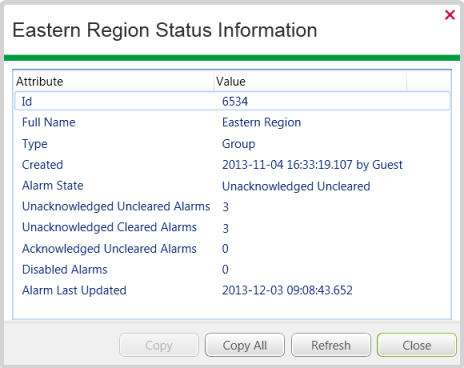
The Status Display shows information about the current status of the point. The information that is shown will vary according to the point's configuration, the features that are enabled on your system, and the drivers that are installed on your system.
For information about the alarm limits, you need to examine the entries for the following status properties (if available):
- Alarm Limits
- M/S Alarm Limits
- State Alarm
- Current M/S State
If you selected a point, and the point is using tuned limits, there is an Alarm Limits entry that provides information about who performed the tuning and when it took place. There is also an M/S Alarm Limits entry if the master station alarm limits feature is in use and the master station alarm limits have been tuned.
If the multiple alarm limits feature is enabled and you select a point that has not had its limits tuned, there is an Alarm Limits entry. The Alarm Limits entry shows the description of the alarm limits that are currently in effect.
If you selected a Group, and the multiple alarm limits feature is enabled, there is an Alarm Limits that shows the description of the alarm limits that are currently in effect.
If you selected an analog point that is set to use the master station alarm limits, the State Alarm entry shows the alarm state (Enabled Inactive, Acknowledged Cleared etc.) for the point. The master station has used the master station alarm limits to determine the alarm state for the analog point. There is also a Current M/S State that shows the alarm state description for the point (this corresponds to the descriptions for the master station alarm limits on the Point Form).
- Select the Close button to close the Status display.
Further Information
Alarm states: see Alarm Severity, Status, and Category in the Geo SCADA Expert Guide to Alarms, and see Standard Alarm States in the Geo SCADA Expert Guide to ViewX and Virtual ViewX Clients.