You can use a Registry Editor such as Regedit to make changes to the log file settings (such as maximum number of files, location of files, and so on). For some applications, such as port server, the only way to alter the log file settings is to use a Registry Editor.
To change the log file settings:
- Access and Run a Registry Editor.
- Use the Registry Editor to locate the registry settings at the relevant location.
The default locations are as follows:
 Alarm and Events Printer
Alarm and Events PrinterOn 32-bit systems, the registry settings are at:
HKEY_LOCAL_MACHINE\SOFTWARE\Schneider Electric\ClearSCADA\AEPrinter
On 64-bit systems, the registry settings are at:
HKEY_LOCAL_MACHINE\SOFTWARE\Wow6432Node\Schneider Electric\ClearSCADA\AEPrinter
 Drivers
DriversThe registry settings are at:
HKEY_LOCAL_MACHINE\SOFTWARE\Schneider Electric\ClearSCADA\Driver<Driver Name>
For example:
HKEY_LOCAL_MACHINE\SOFTWARE\Schneider Electric\ClearSCADA\DriverSCADAPackModbus
 Channels
ChannelsCommunications logs use the same settings as the relevant driver (see Locating the Log Files). There are no registry settings for channel logs.
 License Server
License ServerOn 32-bit systems, the registry settings are at:
HKEY_LOCAL_MACHINE\SOFTWARE\Schneider Electric\ClearSCADA\LicenseServer
On 64-bit systems, the registry settings are at:
HKEY_LOCAL_MACHINE\SOFTWARE\Wow6432Node\Schneider Electric\ClearSCADA\LicenseServer
 Port Server
Port ServerOn 32-bit systems, the registry settings are at:
HKEY_LOCAL_MACHINE\SOFTWARE\Schneider Electric\ClearSCADA\PortServer
On 64-bit systems, the registry settings are at:
HKEY_LOCAL_MACHINE\SOFTWARE\Wow6432Node\Schneider Electric\ClearSCADA\PortServer
 Server
ServerThe registry settings are at:
HKEY_LOCAL_MACHINE\SOFTWARE\Schneider Electric\ClearSCADA\DB
Rather than use a registry editor to change the Server log file settings, you can use the Server Configuration Tool (see Define the Server Logging Settings).
 Server Snapshot
Server SnapshotThe registry settings are at:
HKEY_LOCAL_MACHINE\SOFTWARE\Schneider Electric\ClearSCADA\DBSnapshot
Additionally, several other registry settings are at:
HKEY_LOCAL_MACHINE\SOFTWARE\Schneider Electric\ClearSCADA\DB
These are:
ResetCountersOnSnapshotEnter True, Yes, T, Y, or 1 to reset the accumulative counters after each server snapshot is logged, or enter False, No, F, N, or 0 to disable resetting of the accumulative counters, as required. The default is False.
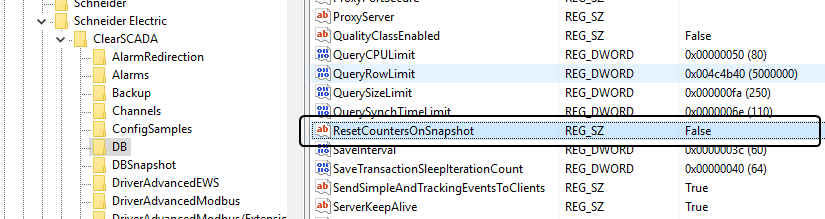 SnapshotEnable
SnapshotEnableEnter True, Yes, T, Y, or 1 to enable server snapshot logging or enter False, No, F, N, or 0 to disable server snapshot logging as required. We recommend that you enable the logging unless requested to do otherwise by Schneider Electric.
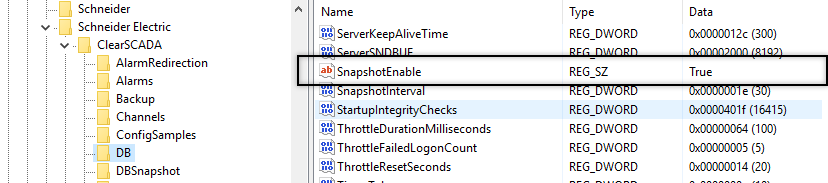 SnapshotInterval
SnapshotIntervalSpecify the frequency (in minutes) at which server snapshots are taken. The minimum value that you can enter is 1 minute; the maximum value is 1440 minutes (1 day). If you schedule server snapshots to occur more than once a day, we recommend that you specify an interval that is a divisor of 60, so that the snapshots occur at the same time each day. The default is 30 minutes.
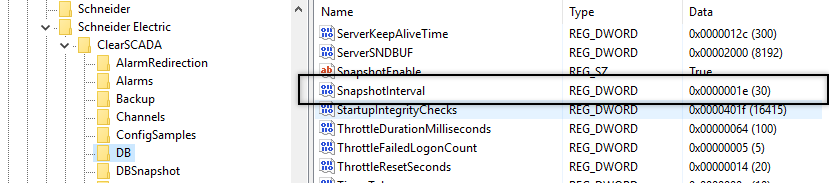
- Define the registry settings:
- Right-click on a setting to display a context sensitive menu. The settings include:
LogEnable
Enter True, Yes, T, Y, or 1 to enable logging or enter False, No, F, N, or 0 to disable logging as required.
LogFileBaseDefine the folder that will contain the log files and the filename prefix for the files. The prefix is the name of the files (it cannot contain certain characters, see your operating system documentation for more details).
LogMaxFilesEnter the maximum amount of log files permitted for each set of log files. When a new log file is created, the oldest log file is deleted (to make way for the new file).
LogMaxSizeEnter the largest possible size for a log file. The size is in kilobytes.
LogOldFilesEnter the number of sets of log files that can be stored for each instance of an application.
For many systems, the default setting of 1 is adequate.
LogTelnetPortEnter the port number for the Telnet server (enter 0 if the port is to be assigned dynamically or enter the specific number of the port as required). The LogTelnetPort is only available for those applications that contain a Telnet server (see Telnet Monitoring).
- Select the Modify option to display the Edit window.
- Enter the required setting in the Value Data field (see step i for the required settings).
- Select the OK button to confirm the setting.
- Repeat the sub-procedure (i-iv) for each logging setting.
- Right-click on a setting to display a context sensitive menu. The settings include: