This section explains the procedure that a system administrator should undertake to check that any driver-specific settings are correctly configured on each server when a Geo SCADA Expert system is first installed. Such settings are configured using the Geo SCADA Expert Server Configuration Tool. (For information on the driver installation process, see Set up the Drivers on a New Geo SCADA Expert System in the Geo SCADA Expert Guide to Drivers, or see Add a New Driver to an Existing Geo SCADA Expert System in the Geo SCADA Expert Guide to Drivers.)
Only some simple drivers have driver-specific settings. Any driver-specific settings are in addition to the Drivers global parameters (see Driver Settings in the Geo SCADA Expert Guide to Server Administration). Any driver-specific settings are specified on the appropriate section of the Geo SCADA Expert Server Configuration tool and are explained in the relevant driver guide.
For drivers that have driver-specific settings, use this section in conjunction with the driver-specific documentation. For non-driver-specific aspects of server configuration, see the Geo SCADA Expert Guide to Server Administration.
Ensure that you repeat any configuration changes that you make on each of the servers on your system (other than any Permanent Standby servers, which do not run the drivers).
To configure any driver-specific settings:
- Run the Geo SCADA Expert Server Configuration tool (see Accessing the Geo SCADA Expert Server Configuration Tool in the Geo SCADA Expert Guide to Server Administration).
- Expand the Global Parameters branch in the Server Configuration tree structure.
- Within the Global Parameters tree-structure, select the name of the driver used on your system. (A separate driver entry is only included if that driver is installed and its server settings differ to those of other drivers.)
The appropriate driver section is shown.Example:
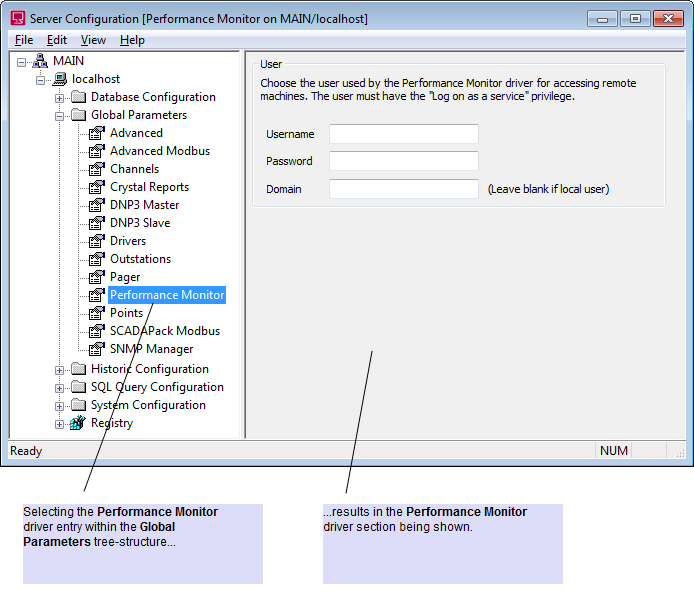
- Refer to the appropriate Geo SCADA Expert driver guide for information on configuring the settings for that driver.
(For features displayed in the ‘Drivers’ section of the tool, see Driver Settings in the Geo SCADA Expert Guide to Server Administration.)
As you configure the settings, the driver entry in the hierarchical list changes color to indicate that changes are being made to the driver configuration.
- Right-click on the server (‘node’) entry in the hierarchical list in the Geo SCADA Expert Server Configuration Tool.
A context-sensitive menu is displayed. - Select the Apply Changes option.
The changes are applied to the server configuration.Example:
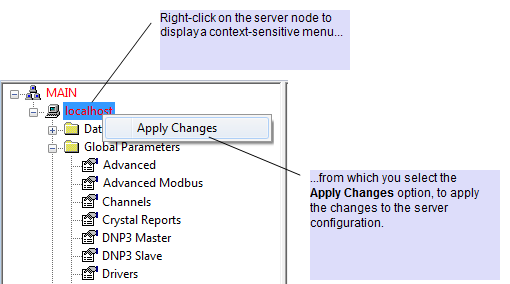
- If the server is currently running as the main server, restart the driver for the changes to take effect.
For some configuration changes, you may also need to restart the server, in order for those changes to take effect—the driver-specific documentation indicates whether a server restart is required.
- Repeat the above steps for any other drivers that have driver-specific settings on your system.
- Repeat the above steps on all servers that are not permanent standby servers on your system.