You can replace user-created text in Geo SCADA Expert with alternative (or translated) text. To do this, you need to create a Translation Dictionary which contains the user-created text and associated translations. You then mark the text in Geo SCADA Expert that you want translated and Geo SCADA Expert will perform a search and replace using the Translation Dictionary.
There are two types of Translation Dictionary you can create: A File Translation Dictionary or an In-Database Translation Dictionary. For more information on which type will meet your specific needs, see Introduction to the Geo SCADA Expert Translation Dictionary.
This topic refers to the In-Database Translation Dictionary only. For information about the File Translation Dictionary, see Understanding the In-Database Translation Dictionary
You create and maintain the In-Database Translation Dictionary by using a Microsoft® Excel® add-in program.
To set up an In-Database Translation Dictionary:
- In Geo SCADA Expert, enable the In-Database Translation Dictionary (see Define the Translation Dictionary Type).
- Install the In-Database Translation Dictionary add-in program for Microsoft Excel (see Installing the In-Database Translation Dictionary Excel Add-In Program).
- Run Microsoft Excel.
- In Microsoft Excel, select the Geo SCADA Expert Dictionary tab.
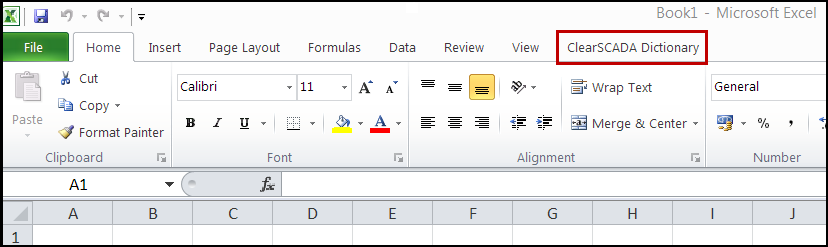
- You can now create your In-Database Translation Dictionary. For more information about how to so this, click the Help option in the Microsoft Excel add-in program's ribbon.
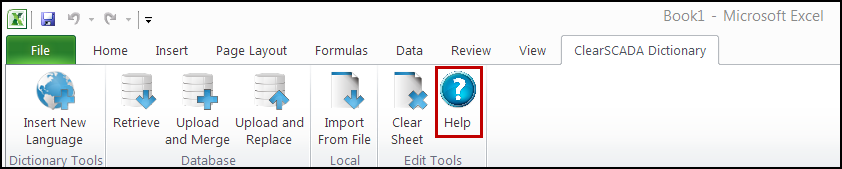
- When you have created your In-Database directory, you need to specify which Geo SCADA Expert text you want to replace with a translation. To do this, use a @ prefix to mark the text you want to replace (see Define the Format of a Displayed Value in the Geo SCADA Expert Guide to Core Configuration).
Geo SCADA Expert will then search the In-Database Dictionary for the marked text and, if it finds a match, will replace the marked text with the translation for your locale.
For more information, see the Help in the In-Database Translation Dictionary Excel add-in program.