To use a Virtual ViewX client to interact with Geo SCADA Expert, you need to log on via a user account (just like with ViewX clients).
You cannot use the built-in Guest or Super User accounts to log on to a Virtual ViewX client
To log on to a Virtual ViewX client:
- Run the Virtual ViewX client in a browser window (see Run a Virtual ViewX Client ).
- Press the Enter key.
The initial Virtual ViewX page is displayed.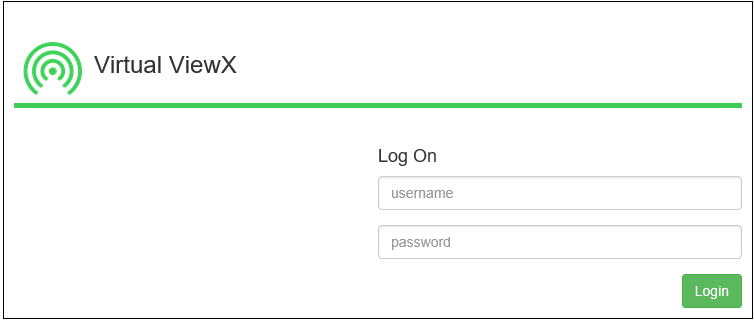
- Enter your User Name and Password.
- Select the Log On button.
Following a successful logon, the Log On window is closed and you are logged on to the database.
(If the log on is unsuccessful, 'Unauthorized' will be displayed on the Log On window. Remember that user names and passwords are case-sensitive. Re-attempt your logon. If you still experience issues, contact your system administrator.)
Once you log on, the Virtual ViewX window refreshes. Depending on your user account's settings, the Virtual ViewX window displays:
- The home page display (typically a Mimic) if a Home Page is assigned to your user account
- An empty document display area (if your user account is not assigned a Home Page)
- The Database Bar to the left of the document display area
- The Alarm Banner (typically positioned below the document display area).
Your user account’s configuration determines the displays and database items to which you have access.
To display the Log On window at other times while using a Virtual ViewX client, select the Log On button ![]() in the Security group on the
in the Security group on the
Further Information
Creating a User Account: see Creating a User Account.
Log off from Virtual ViewX Client: see Log Off.
Change Your Password: see Change your Password.