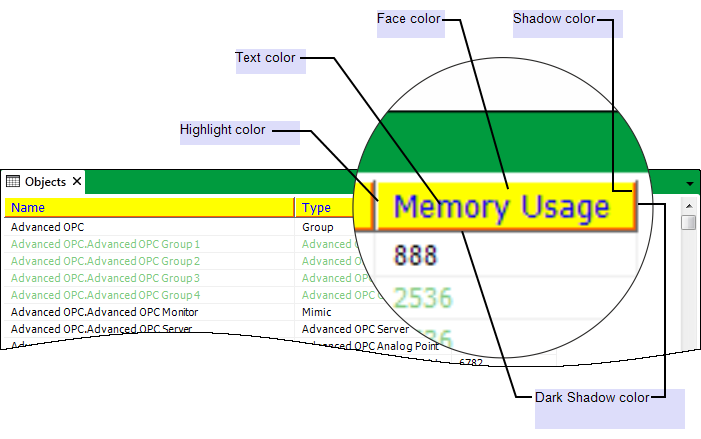Use the Header Colors section on the Option window’s Lists tab to specify the colors used in the header cells of Lists and the Alarm Banner:
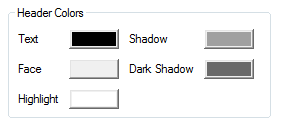
- Text—Use to specify the color of the text that is displayed in the header cells (column headings).
- Face—Use to specify the background color of the header cells.
- Highlight—Use to specify the color of the highlight line that is displayed to the top and left of each header cell.
- Shadow—Use to specify the color of the shadow line that is displayed below and to the right of each header cell.
- Dark Shadow—Use to specify the color of the dark shadow line that is displayed below and to the right of each List’s header cell.
(The Alarm Banner’s header cells only include a Dark Shadow if the Alarm Banner is set to Allow Sorting (see Specify the Preferred Alarm Banner and Alarms List Options on a ViewX Client in the Geo SCADA Expert Guide to Alarms).)
To change any of the above:
- Click on the color that you want to change.
A pop-up color window is displayed. - Either:
- Select a color from the palette.
Or:
- Select the ... option.
The Color window is displayed. - Use the Color window to define a color (see Using the Color Window in the Geo SCADA Expert Guide to Core Configuration).
- Select OK to close the Color window.
- Repeat the above steps for any other color that you want to change.
- Select the OK button at the bottom of the window to confirm the changes and close the Options window.
- Select a color from the palette.
Example:
A ViewX client with this Header Color configuration:
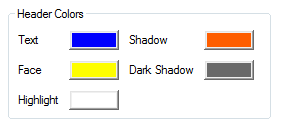
Will result in List header cells that have these colors: