A Standby server has to be able to connect to a Permanent Standby server because if the Standby switches to Main, it will be required to update the Permanent Standby server’s database. To make this possible, you need to configure the Standby server so that it can recognize the connection to the Permanent Standby server.
You only need to configure the Standby server to recognize the Permanent Standby server(s) that connect to the Standby server. So on Triple Standby systems, you may have a Standby server that has no connections to a Permanent Standby server (as the Permanent Standby servers connect to the other Standby server) or you may have to configure one or more connections to either or both of the Standby servers.
To configure a Standby server to recognize a Permanent Standby server:
- On the server that starts as Standby, Access the Geo SCADA Expert Server Configuration Tool.
- Access the System Configuration>Partners settings.
- Select the Permanent Standby tab.
- In the Main Connection section on the Permanent Standby tab, define the primary connection between the Standby server and the Permanent Standby server. To do this, you need to use the Name/IP Address, Port, and Compress settings. There are several columns of these settings and the column you need to use depends on whether the Permanent Standby server is the first, second, third or fourth Permanent Standby server you are adding to the system architecture:
 Hot-Standby systems
Hot-Standby systemsOn Hot-Standby systems, we recommend you use the Permanent Standby A column of settings for the first Permanent Standby server you add, Permanent Standby B for the second Permanent Standby server, Permanent Standby C for the third, and Permanent Standby D for the fourth (you only need to configure the settings for the number of Permanent Standby servers you have).
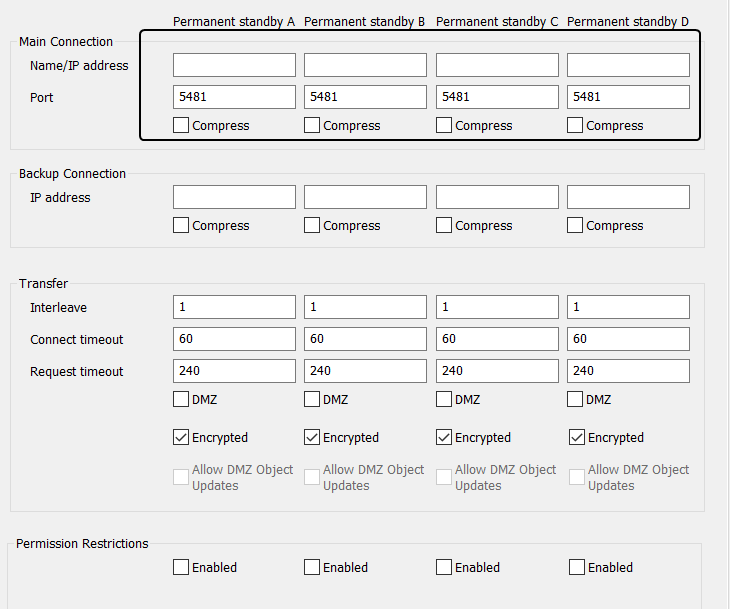
 Triple Standby systems
Triple Standby systemsOn Triple Standby systems, we recommend you use the Permanent Standby B column of settings for the first Permanent Standby server you add, Permanent Standby C for the second Permanent Standby server, and Permanent Standby D for the third.
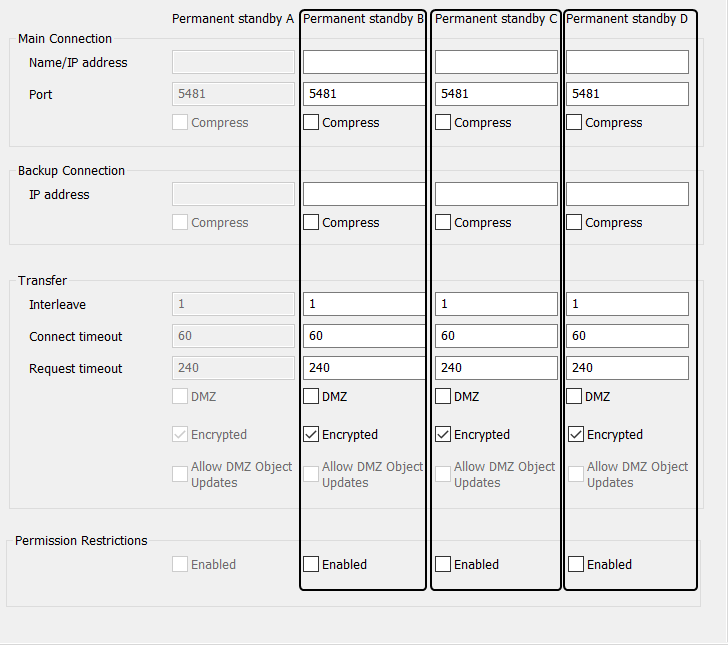
Define the primary connection between the Standby server and Permanent Standby server as follows:
- In the Name/IP Address field, enter the name of the connection between the Standby and Permanent Standby server or enter the IP address of the Permanent Standby server’s network card (the card that is used for the primary connection with the Standby server).
- In the Port field, enter the address of port that the Permanent Standby server uses to connect with the Standby server. This is the port on the Permanent Standby server and not the port on the Standby server.
- Use the Compress check box to enable or disable compression on the primary connection between the Standby server and the Permanent Standby server. For more information, see Define the Server Compression Settings.
- In the Backup Connection section, use the settings to define the secondary connection between the Standby server and the Permanent Standby server. Again, you need to use the relevant column of settings (Permanent Standby A for the first Permanent Standby server that you add, Permanent Standby B for the second and so on). You only need to configure the Backup Connection settings if dual ethernet connections are being used; leave the fields empty if there is only one connection between the Standby and the Permanent Standby.
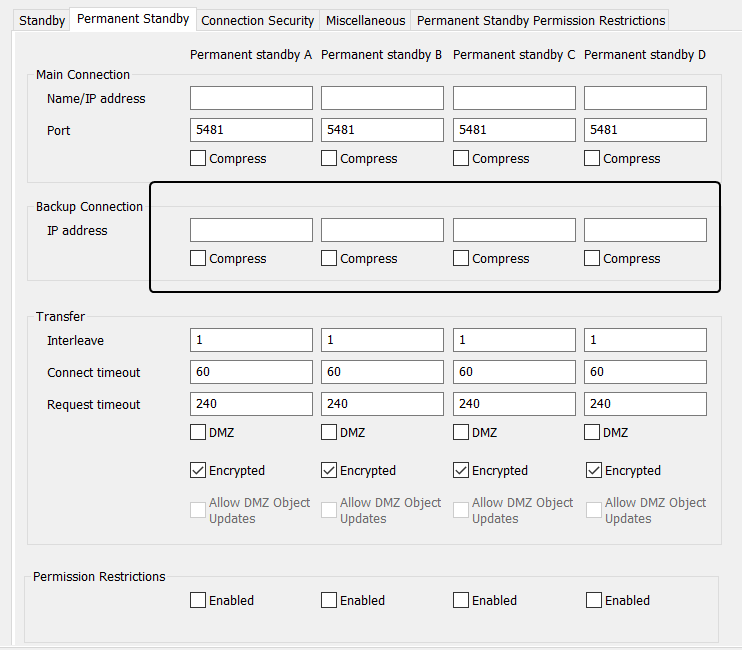
To define the back up connection:
- In the IP Address field, enter the IP address of the Permanent Standby server’s network card (the card that is used for the secondary connection with the Standby server).
- Use the Compress check box to enable or disable compression on the secondary connection between the Standby server and the Permanent Standby server. For more information, see Define the Server Compression Settings.
- Use the Transfer settings to define the Transfer Interval, Interweave, Connect Timeout and Request Timeout for the connection between the Standby server and the Permanent Standby server(s). For more information on these settings, see Define the Transfer Interval and Transfer Timeouts.
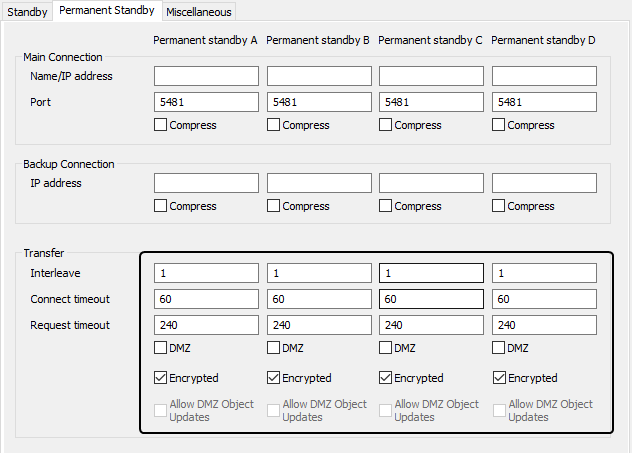
- You can configure the Permanent Standby servers to inherit their Permission Restriction registry settings from the Permanent Standby Permission Restriction settings that are configured on the Main Server. To do this, select the Enabled check box in the Permission Restrictions section of the Permanent Standby tab (see Specify Whether a Permanent Standby Server Inherits its Permission Restriction Settings).
- Restart the Standby Server to apply the changes (see Restart the Geo SCADA Expert Server).
