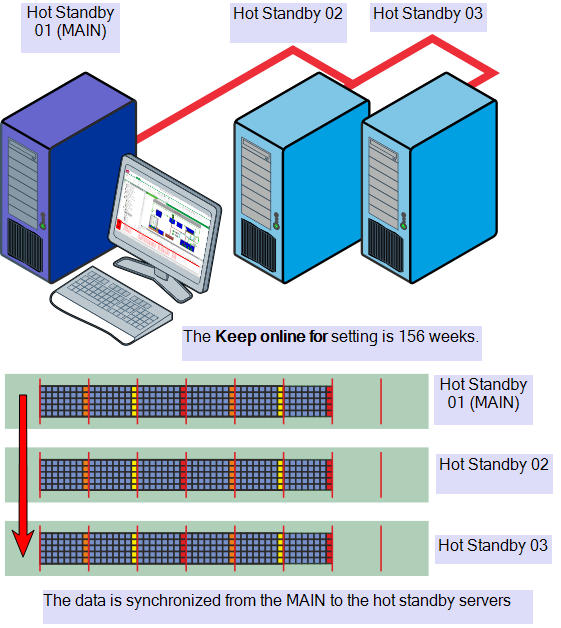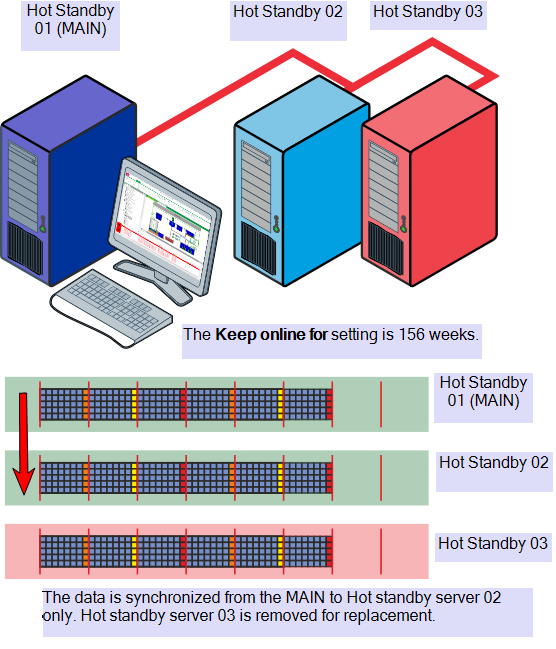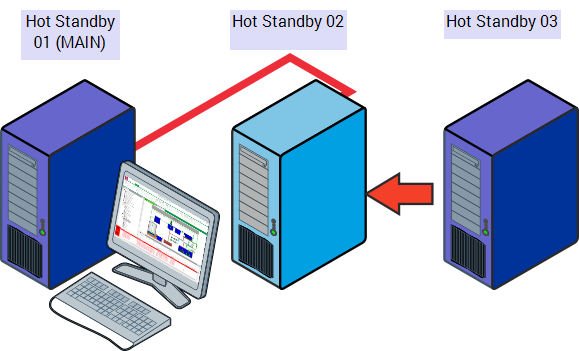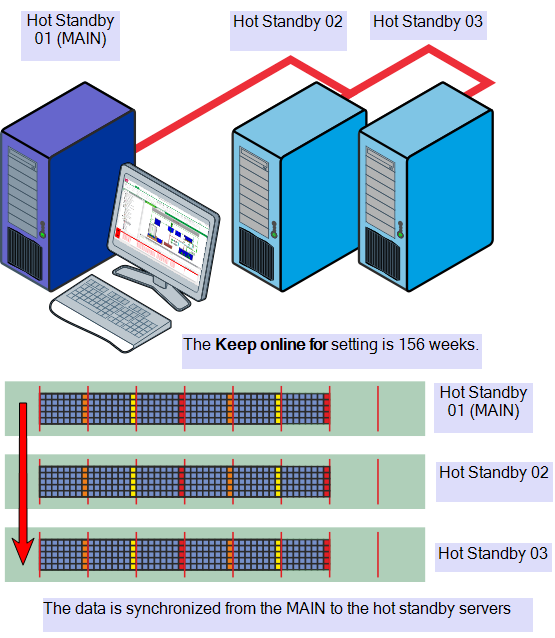Extend the Duration Historic Data Online is Retained
When you extend the Keep online for period you need to consider the configuration of your system and whether you have any existing historical data in the system.
The procedure for a stand-alone server is described in see Specify the Duration to Retain Historic Data Online. If you extended the period it has no effect on any existing data on the system.
The combination of servers you have configured in a multi-server system and the amount of data that you have in the system will determine the procedure in extending the Keep online for period. Before you proceed we advise you to refer to the topic Protect the Permanent Standby Servers
loss of data
Extend the Keep online for period in a Multi-server system
This example illustrates how to extend the Keep online for period in a replacement Hot Standby server within a multi-server configuration consisting of 3 Hot standby servers only. We are extending the amount of Historic Data that will be kept online. The same procedure applies to Alarm Summary, Configuration Changes Auditing and Event Journal.
We have three hot standby servers with an existing Keep online for period of 156 weeks.
The replacement server is newly installed with Geo SCADA Expert and has a default Keep online for period of 52 weeks.
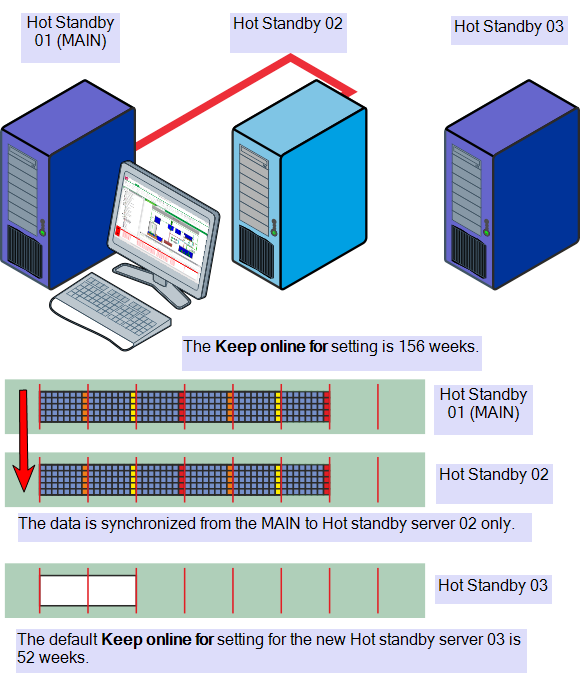
The Keep online for period should be increased for the replacement server to 156 weeks to match the current existing configuration on the other hot standby servers.
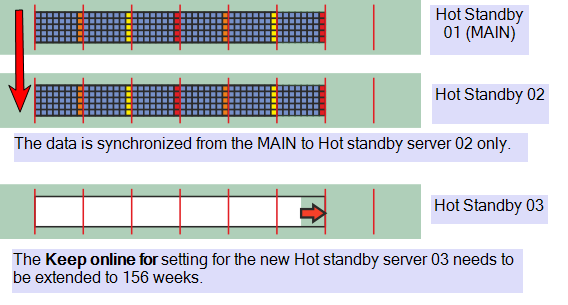
To create the additional extended period of two years, which is active use the following procedure:
- Access the Geo SCADA Expert Server Configuration Tool.
- Expand the Historic Configuration branch.
- Select the Historic data type.
- Enter the amended amount of time (in weeks) for the historic data to be retained in the Keep online fornweeks field.
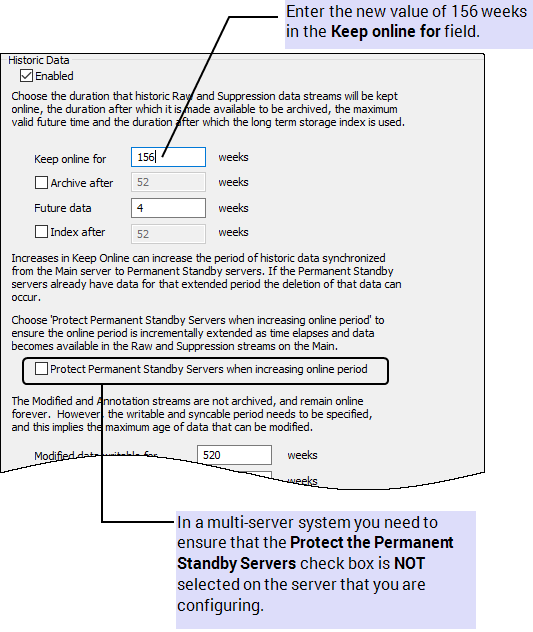
- When you have defined the
Keep online for period and deselected the Protect the Permanent Standby Servers when increasing online checkbox:
Apply the changes to the server.
In a multi-server system you need to ensure that the Protect the Permanent Standby Servers when increasing online check box is NOT selected on the server that you are configuring.
At this stage the settings have been applied to the registry settings for the server, the settings do not take effect until you restart the servers.
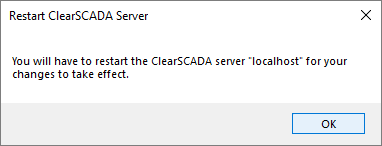
- Once you have applied the changes you need to reset the Protect the Permanent Standby Servers when increasing online check box on the server that you are configuring.

Apply the changes to the server.
At this stage the settings have been applied to the registry settings for the server, the settings do not take effect until you restart the server. You need to connect the replacement server to the system network and restart the server to implement the new settings and synchronize the data.
- Check that the configuration is the same for each server.
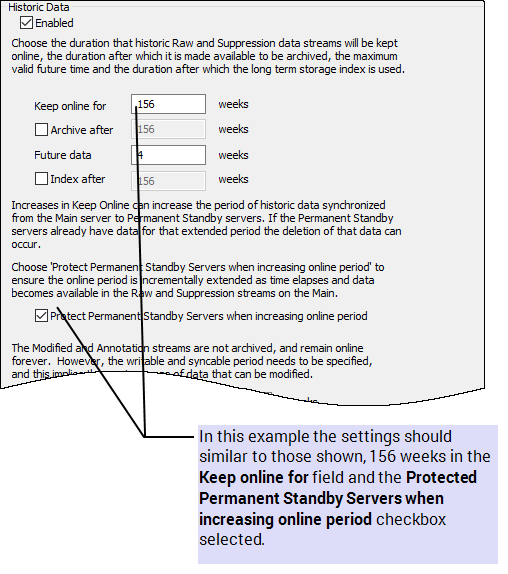
Using the Server Status tool to verify the changes
When all the servers have restarted you can also check that the configuration is correct by using the Server Status tool. This check allows you to ensure that the Keep online for period was extended correctly.
- Access the Geo SCADA Expert Server Status tool.
- For each of the servers expand the Historic branch.
- Select the Historian status information, the display should be similar to that shown below:
For the example described where the Keep online for period has be extended without a protected period the Protected Period column should be clear.
Typical view for a correctly configured system in this example.
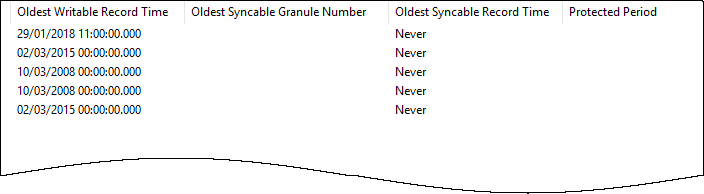
Typical view for an incorrectly configure system in this example.
If you have configured the extended period with a protected period the Protected Period column indicates the length of the protected period.
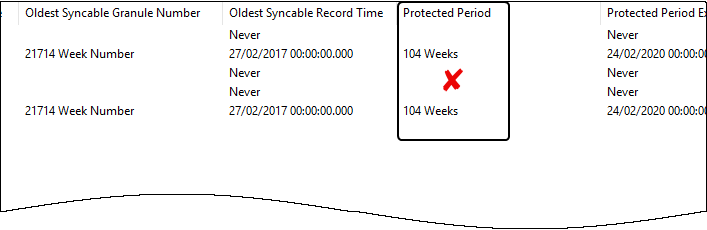
In the example described above this would not be a desirable outcome for any of the servers.