If your WITS Field Device supports configuration download, it is possible to configure the Field Device settings using the device's Configuration Application. These settings can then be imported into Geo SCADA Expert and downloaded to the Field Device. In this scenario, there is no need for the Configuration Application to connect directly to the Field Device. So once an engineer has visited the Field Device and set it up so that it can communicate, the configuration can be defined remotely (by using the Configuration Application and Geo SCADA Expert).
In the diagram below, BCF is the bulk configuration file and ICF is the incremental configuration file.
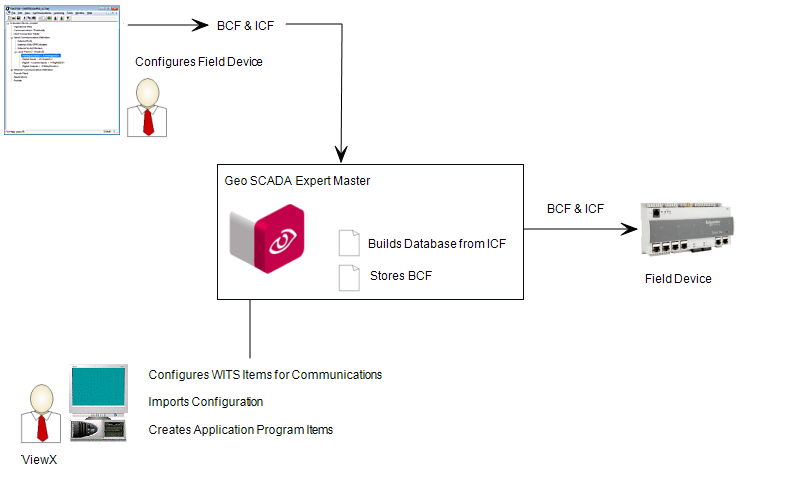 - Download to WITS Field Device" alt="Configuration Application - Import into Geo SCADA Expert" /> - Download to WITS Field Device" />
- Download to WITS Field Device" alt="Configuration Application - Import into Geo SCADA Expert" /> - Download to WITS Field Device" />
-
Using the Field Device's Configuration Application, enter the entire configuration for the Field Device. Save the configuration as a bulk configuration file and a matching incremental configuration file.
- Log on to ViewX via a user account that has the Configure permission, and create and configure the Pre-Requisite Geo SCADA Expert Configuration for WITS Field Devices (WITS Device Profile, DNP3 Channel(s), DNP3 Outstation Set, WITS Outstation).
-
Transport the bulk configuration and matching incremental configuration files to a location that is available to a ViewX client.
The bulk configuration file is only needed if the Field Device supports configuration download (and Geo SCADA Expert is used to store the bulk configuration file for download at a later date).
- Import the configuration into the Geo SCADA Expert database. To do this, select the Import Configuration action for the Outstation item (that represents the Field Device in the database).
When the dialog box appears, browse to the Bulk Configuration File and its matching Incremental Configuration File (created by the Field Device Configuration Application). When you have located the correct configuration file(s), select OK to import.
For more information on importing configuration, see Import Configuration.
Geo SCADA Expert uses the incremental configuration file to build the database. It creates points and profiles to match the configuration details in the incremental configuration file. Geo SCADA Expert stores the bulk configuration file but does not use its content.
-
In ViewX, create and configure WITS Application Program items for each application program used by the Field Device. (Select Create New and then select DNP3 and then select WITS and then select WITS Application Program). For each Application Program, use the Import Program action to import the appropriate application program file.
For more details, see Configuring a WITS Application Program.
-
Download the configuration to the Field Device by using the Outstation item's Download Configuration (WITS Outstation) action. Geo SCADA Expert downloads the bulk configuration file and any application programs to the Field Device.
Further Information
WITS Outstations: see Configuring a WITS Outstation