Simple WITS Field Devices may not support configuration upload or download. This means that the entire configuration for the Field Device has to be made using the device's Configuration Application. The configuration is then saved as configuration files which can be imported into Geo SCADA Expert.
In the diagram below, BCF is the bulk configuration file and ICF is the incremental configuration file.
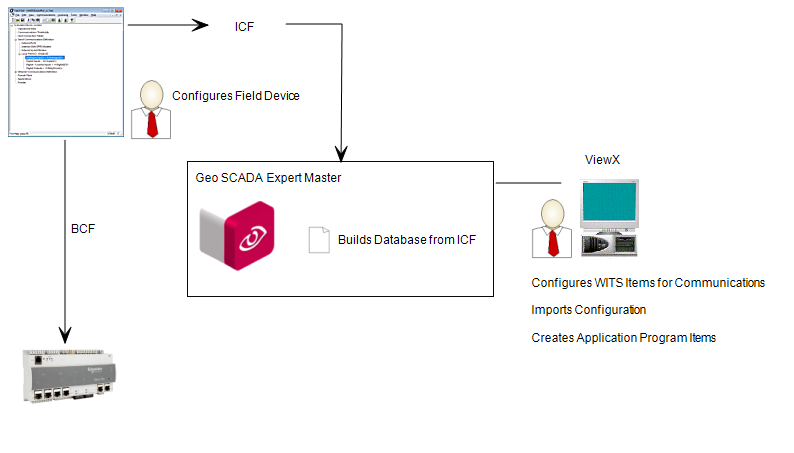
If required, the same process can also be used for WITS Field Devices that do support configuration download. The only differences are that:
- When download is supported, changes can be made to the configuration in Geo SCADA Expert (the changes can be downloaded to the Field Device).
- The bulk configuration file is imported and stored (so that it can be downloaded at a later date if required).
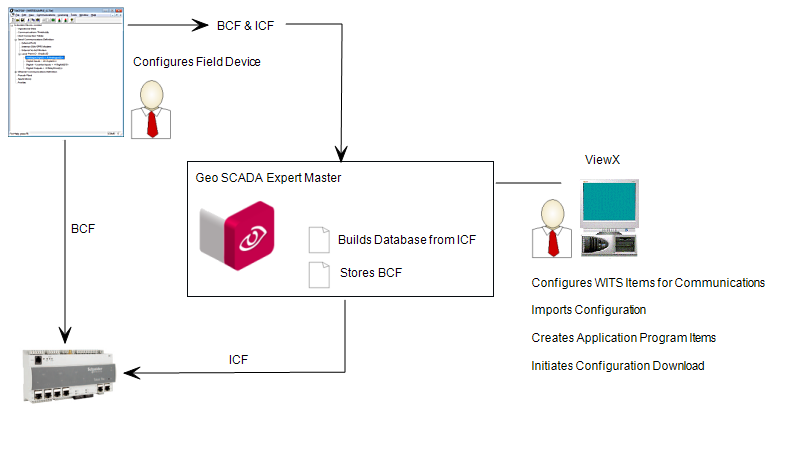
-
Using the Field Device's Configuration Application, enter the entire configuration for the Field Device. The Configuration Application will create a bulk configuration file and matching incremental configuration file. You need to download the bulk configuration file to the Field Device.
- Log on to ViewX via a user account that has the Configure permission, and create and configure the Pre-Requisite Geo SCADA Expert Configuration for WITS Field Devices (WITS Device Profile, DNP3 Channel(s), DNP3 Outstation Set, WITS Outstation).
-
Transport the bulk configuration and matching incremental configuration files to a location that is available to a ViewX client.
The bulk configuration file is only needed if the Field Device supports configuration download (and Geo SCADA Expert is used to store the bulk configuration file for download at a later date).
- In ViewX, import the configuration files into the Geo SCADA Expert database. (Right-click on the Outstation item that represents the Field Device, and then select the Import Configuration action).
When the dialog box appears, browse to the Incremental Configuration File (created by the Field Device Configuration Application). If your Field Device supports configuration download, browse to the Bulk Configuration File. When you have located the correct configuration file(s), select OK to import.
For more information on importing configuration, see Import Configuration.
Geo SCADA Expert uses the incremental configuration file to build the database. It creates points and profiles to match the configuration details in the incremental configuration file.
-
In ViewX, create and configure WITS Application Program items for each application program used by the Field Device. (Select Create New and then select DNP3 and then select WITS and then select WITS Application Program). For each Application Program, use the Import Program action to import the appropriate application program file.
For more details, see Configuring a WITS Application Program.
If changes are made to the configuration in the Geo SCADA Expert database, they can be downloaded to the Field Device (if the Field Device supports configuration download). To do this, use the Outstation item's Download Configuration (WITS Outstation) action.
If download configuration is not supported by the Field Device, configuration changes need to be made using the Field Device's Configuration Application (and then imported into Geo SCADA Expert).