Incident Logging for WITS Database Points
This topic only applies to points on Field Devices that support WITS version 3.0 or later.
Incident Logging provides a mechanism for a Field Device to log data to indicate what was occurring before, during and after an incident to help determine the cause and effect of that incident. An 'incident' is defined as a point changing to a particular state. (Incident logging does not apply to Maximum, Mean, or Minimum points, or Pulse Actions.) A Field Device's Device Profile indicates whether it supports Incident Logging.
Logging from before the incident occurred is called 'pre-incident' logging. This requires the Field Device to already be collecting the necessary data before an 'incident' occurs. This might be due to a local feature of the device, or due to the High Speed Sampled Data feature being used (see High Speed Sampled Data for WITS Analog Input Points). A Field Device's Device Profile indicates whether it supports a negative start time used for pre-incident logging.
If Incident Logging is supported by the Field Device, you can specify whether the outstation is to create additional log entries when an 'incident' occurs. When the feature is enabled and an 'incident' occurs, the incident triggers the outstation to log the data of up to 5 analog-type points, each for a particular duration, at a particular logging rate. If supported by the Field Device, the start time for the logging can have a negative value to indicate that the logs are required from a time before the 'incident' occurred.
In order for the Field Device to be able to store the required additional log entries:
- You need to consider the data storage capacity of the Field Device (remember that the device might also be storing periodic and/or other logged data and/or events, all of which may affect total data storage use).
- You need to consider whether the Field Device limits the number of points on which Incident Logging can be configured, or has any restrictions regarding logging rate or pre-incident logging capacity. The Field Device's Device Profile will indicate the restrictions (if any).
- If the Field Device supports and is to use pre-incident logging, it already needs to be collecting data for the points that are to provide the additional log entries if an 'incident' occurs. This might be due to a local feature of the device, or due to the High Speed Sampled Data feature being enabled (see High Speed Sampled Data for WITS Analog Input Points). (You can ignore this last requirement if only post-incident logging is required (logging from the time that the incident is deemed to have started).)
Incident logging only occurs:
- Once any Persistence has elapsed, if supported by the Field Device and configured for the point (see Persistence for WITS Database Points).
- With an analog or counter point, when the point transitions into an 'incident' state in the direction away from the 'Normal' point state. (For example, into a 'High' or 'High High' state from the 'Normal' state, but not when the point moves into the 'High' state from a 'High High' state.)
When incident logging is in progress:
- Any further state changes on the point to which the 'incident' relates have no effect on the incident logging until that incident logging completes. (During that time, the point might enter another state for which incident logging is required. If so, the incident logging for that 2nd state will commence from when the point enters that state, rather than from when the previous duration of incident logging completed.)
- The number of incident logs might be lower than expected if the Field Device undergoes a warm restart during the logging duration.
- Logging will stop if the Field Device undergoes a cold restart. If, after restarting, the device finds that the point is still in the incident state, it will restart the incident logging. This might result in a greater number of incident logs than expected.
To configure Incident Logging for a WITS point:
- On the <Point Type> tab of the Point Form, scroll to the Incident Logging section.
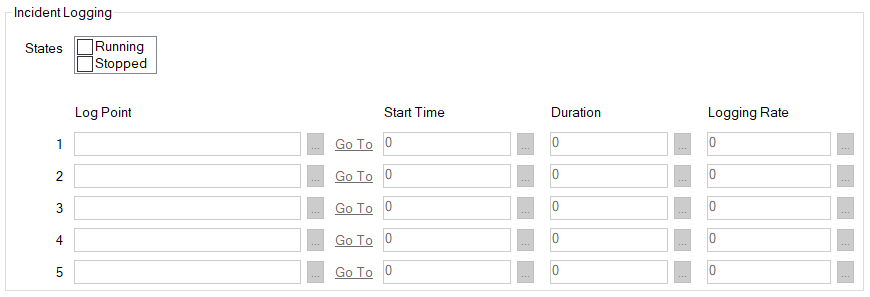
- In the States field:
- Select the check box of each state for which incident logging is required
- Clear the check box of any state for which incident logging is not required.
(To disable the Incident Logging feature, ensure that all of the check boxes are clear in the States field. In which case, you can ignore the rest of this topic.)Be aware that some Field Devices restrict the number of points for which Incident Logging can be enabled. (The Field Device's Device Profile will indicate whether such a restriction exists, and if so, the maximum number of points on which the feature can be enabled.)
The entries in the States field vary per point:
- With Binary points, a check box is displayed for each enabled state that exists in the States section of the tab. Each check box displays the Description of the state to which it relates.
- With other types of point, a check box is displayed for each enabled limit that exists in the Alarm Limits section of the tab, including the 'Normal' state. Each check box displays the Description of the limit or state to which it relates.
(The exception is Underrange and Overrange limits on Analog points, which are excluded from the States field.)
If configuration changes are made to a point's States or Alarm Limits while you are configuring that point's Incident Logging properties, you may need to refresh the Point Form. To do this, save the configuration changes. This will update the inherited properties that are shown in the States field within the Incident Logging section of the Form (such as the descriptions that are assigned to the check boxes).
- In the top-most available Log Point field, specify a point for which the Field Device is to log additional data when an 'incident' occurs on the point for which you are configuring Incident Logging. Log Point fields only become available for use when at least 1 check box is selected in the States field (see above).
The point for which the Field Device is to log additional data has to:
- Exist on the same Field Device as the point for which you are configuring Incident Logging.
- Be an analog-type point. Valid point types include DNP3 WITS Analog Input, Analog Output, Integrator, Maximum, Mean, Minimum, and Rate of Change Points.
Use the browse button to display a Reference browse window and then select the required entry from the window.
- Use the corresponding Start Time field to specify the time from when the Field Device is to log additional entries in relation to the time at which the 'incident' is deemed to have occurred. Enter the required interval in the OPC Time Format. You can enter the value directly in the field, or use the Interval window (accessed via the field's browse button) to specify the required value.
If supported by the Field Device, and the point is storing the required data, you can enter a negative start time in order to log additional entries from a time before the 'incident' occurred. (The point might be storing data, for example, due to a local feature of the device, or due to the High Speed Sampled Data feature being used (see High Speed Sampled Data for WITS Analog Input Points).) The Field Device's Device Profile will indicate if it supports negative start times.
- Use the corresponding Duration field to specify the length of time for which the Field Device is to continue logging additional entries in response to the 'incident' occurring. Enter the required interval in the OPC Time Format. You can enter the value directly in the field, or use the Interval window (accessed via the field's browse button) to specify the required value.
- Use the corresponding Logging Rate field to specify the rate at which the Field Device is to log the additional entries. Enter the required interval in the OPC Time Format. You can enter the value directly in the field, or use the Interval window (accessed via the field's browse button) to specify the required value.
Be aware that the Field Device might impose restrictions in relation to how fast the data can be logged. The Field Device's Device Profile will mention any restrictions.
- Repeat steps 3 to 6 for any other points for which the Field Device is to log additional entries when an 'incident' occurs on the point for which you are configuring Incident Logging. You can specify a total of up to 5 points.
- When you have completed the point's configuration, you will need to download it to the Field Device by using the Outstation item's Download Configuration action.
If your Field Device does not support both of the following, you will need to make the same changes to the Field Device's configuration locally:
- Configuration download
- Download of incremental configuration (IC) for record 1018.