Scenario 3 is similar to Scenario 2, except that the configuration is edited directly in the Field Device. For this reason, it can only be used with Field Devices that:
- support local configuration changes
and
- support configuration upload.
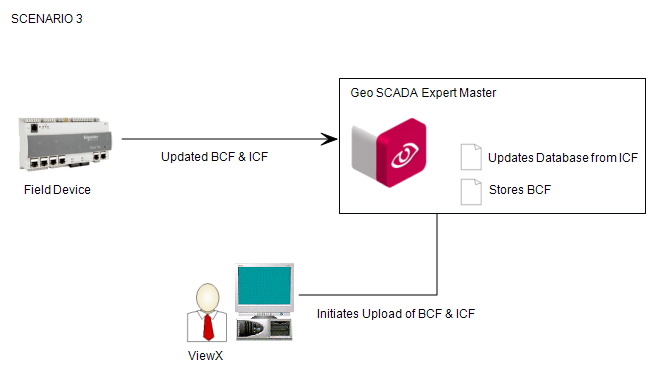
In Scenario 3, the configuration changes are made directly to the Field Device, for example, via a local display, by attaching a VT terminal, or by connecting using a Telnet client. The changes are then uploaded from the Field Device to Geo SCADA Expert.
-
Attach a "local device" (that can be used to make configuration changes) to the Field Device.
If your Field Device supports 'Detect when local user device is attached' (see Display a WITS Device Profile), it will indicate to Geo SCADA Expert that a local device is attached. In Geo SCADA Expert, the 'local device is attached' status is shown in the view status dialog box for the WITS Outstation (Local Device entry). It is also logged in the Event Journal and shown in the Events List.
You can also configure Mimic animations to show the 'local device is attached' status (animate the LocalDeviceAttached property in the CWITSOS database table). For more details,see Animations.
-
Make the configuration changes to the Field Device. The way you do this will vary depending on the type of Field Device (please refer to manufacturers' documentation for details).
If any of the settings you changed are in the bulk configuration, you will also need to update the bulk configuration version.
- Inspect the Field Device on site to validate that the Field Device is working as expected.
- Detach the local device. The 'local device is attached' status is updated and an event is logged in the Event Journal (if supported).
- Upload the configuration from the Field Device into Geo SCADA Expert (see Upload Configuration (WITS Outstation) ). The Field Device generates an updated bulk configuration file and matching incremental configuration file automatically as part of the upload process.
-
You can monitor the status of the upload by using the Outstation List and the Events List.
For information on the Outstation List, see Display and Use Lists in the Geo SCADA Expert Guide to Lists.
For information on the Events List, see Display the Events for an Item or Group in the Geo SCADA Expert Guide to Lists.
- Inspect the Field Device to validate that it is working as expected.
Any configuration changes that are made locally to the Field Device can be removed by downloading from Geo SCADA Expert (see Accepting Local Configuration Changes).
Further Information
Scenario 2: Configuration Application > Load into Field Device > Upload to Geo SCADA Expert