Use the Insert New Language Excel option to add a language column to your Microsoft® Excel® spreadsheet (see Formatting the In-Database Translation Dictionary Spreadsheet). You can add a language that is already supported in Geo SCADA Expert or a new language that is not.
NOTE: If you add a new language column to your spreadsheet and then upload it to the Geo SCADA Expert In-Database Translation Dictionary, the dictionary will accept the language column. However, Geo SCADA Expert will not add the new language to the list of available languages in Geo SCADA Expert.

To add a language column, follow these steps:
- In the Excel Geo SCADA Expert Dictionary ribbon, select Insert New Language.
Excel displays the 'Choose a Language' dialog.
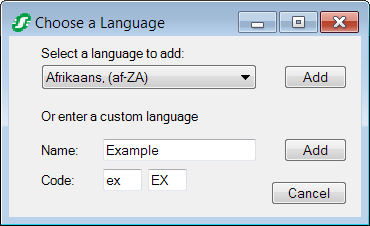
- You can now do one of the following:
- To add a country-specific language column to your spreadsheet for a language currently supported by Geo SCADA Expert (see Formatting the In-Database Translation Dictionary Spreadsheet), click on the 'Select a language to add' drop-down menu button.
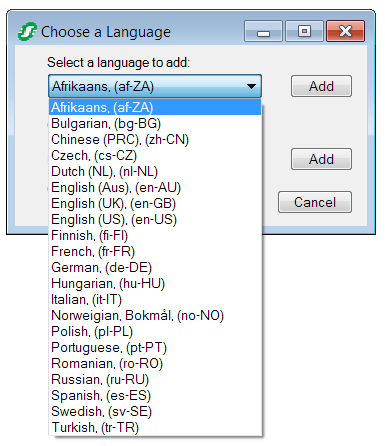
Excel will display a list of available languages. Select a language from the list and then select the Add button next to the list.
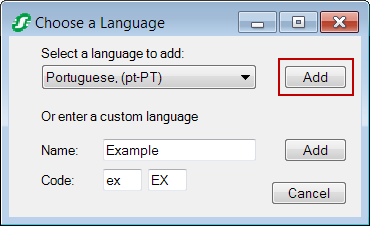
Excel will add a new column for the language to your spreadsheet.
- To add a country-specific language column to your spreadsheet for a language not currently supported by Geo SCADA Expert (see Formatting the In-Database Translation Dictionary Spreadsheet), use the 'enter a custom language' fields as follows:
- Name:—Enter a name for the language. For example: English (NZ).
- Code:—Enter the language code then select the Add button next to the Code field. For a country-specific language, the code will have the form <language>-<REGION>, with the region in upper case. For example: en-NZ for English (New Zealand). In this case, you would enter 'en' in the first Code field and 'NZ' in the second Code field. You must use ISO standard 639-1 and 3166 naming conventions.
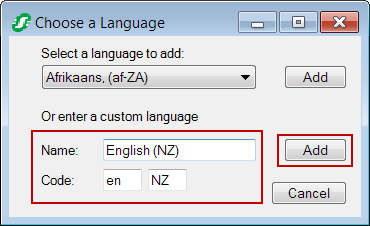
Excel will add a new column for the language to your spreadsheet.
- To add a region-specific language column to your spreadsheet (see Formatting the In-Database Translation Dictionary Spreadsheet), enter the language code in the first Code field. Leave the second Code field blank, then select the Add button next to the Code field. You must use ISO standard 639-1 naming conventions. In the example shown below, the language is English with no specific country variation.
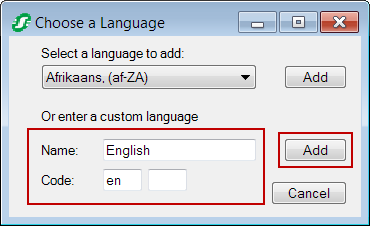
Excel will add a new column for the language to your spreadsheet.
- To add a column to your spreadsheet for default entries (see Formatting the In-Database Translation Dictionary Spreadsheet): In the Name: field enter default in lower-case and leave the Code fields blank, then select the Add button next to the Code field.
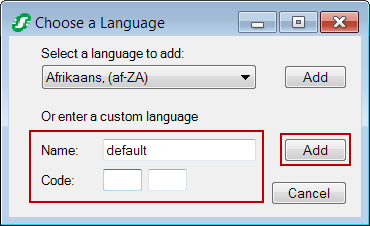
Excel will add a new column for default entries to your spreadsheet.
- To add a country-specific language column to your spreadsheet for a language currently supported by Geo SCADA Expert (see Formatting the In-Database Translation Dictionary Spreadsheet), click on the 'Select a language to add' drop-down menu button.