Use the System Command Action Form’s System Command Action tab to specify the Windows® system command that Geo SCADA Expert is to trigger.
To specify the required system command:
- Display the Action Form for the System Command Action that you want to configure.
- Select the System Command Action tab.
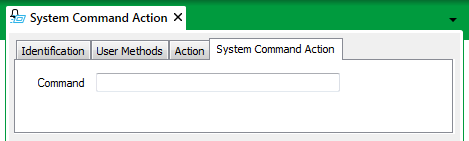
- Use the Command field to enter the required command line. Use the same syntax as a command line in Windows. For example, to run a particular application automatically, enter a command of the form:
<full pathname>\<application>.exe
where <full pathname> is the full path to the application's executable file in the directory hierarchy and
<application>is the name of the executable file.An application triggered by the System Command should require no user intervention and should only run for a short time. You can set a timeout value that controls the maximum time that an application triggered by a System Command can run ((see System Calls Settings) in the Geo SCADA Expert Guide to Server Administration). The default value is 15 seconds.
If appropriate, consider using a batch file to execute a sequence of commands from a single System Command. To do this, specify the name of the batch file in the Command field.
Geo SCADA Expert will execute the System Command on the main server. Therefore, the application's executable file or the batch file should be on all servers (except permanent standbys) and in the same location on each server.
The application will run under the Windows® user account specified in the server configuration ((see System Calls Settings) in the Geo SCADA Expert Guide to Server Administration). Therefore, that user account must have permission to run the application.
- If supported by the application(s) that the system command is to trigger, you can optionally append the command line with a text string that provides further details about the alarm. The string can contain both plain text and trip characters (see Trip Sequences Supported by Redirection Actions).
To enter such a string, leave at least one character space after the system command, then specify the required text string in the format expected by the application that the command line is to trigger. For example, use single or double quotation marks to specify any strings, if this is the format that the application requires.
- Save the configuration (see Saving Configuration Changes in the Geo SCADA Expert Guide to Core Configuration).
When you have configured the required System Command Actions, you can proceed to Configure Alarm Redirections for an Item or Group.
Further Information
System Calls Settings in the Geo SCADA Expert Guide to Server Administration.
Latest System Calls in the Geo SCADA Expert Guide to the Server Status Tool.