You can use the Extra Alarm Columns window to add, edit, and remove extra alarm columns. You can only access the Extra Alarm Columns window if you log on via a User account that has the Configure permission for the system item.
To display the Extra Alarm Columns window:
- Log on to ViewX via a User account that has the Configure permission for the system item and has the Configure Database option enabled in the User account’s configuration.
- Display the Database Bar (see Display an Explorer Bar).
- In the Database Bar, right-click on the system item (Root Group), then select the Edit Alarm Columns option from the context-sensitive menu.
The Extra Alarm Columns window is displayed. The window header indicates the Geo SCADA Expert system to which the alarm columns apply.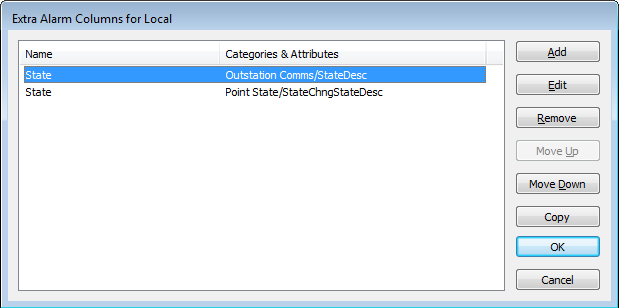
The configuration of the extra alarm columns has to match the configuration of the columns across all of the systems to which the ViewX client can connect. If multiple cells in the same rows of a column on different systems have the same data and/or if the column names are the same and are in the same position, the columns are merged. If either the data in the column or the column name differs between systems, the column is discarded.
To configure extra alarm columns, see the topics that are listed in the gray footer section at the bottom of this topic. Select the relevant entry to display the topic that you require.