With Geo SCADA Expert 2019 onwards, Startup Configuration Files support the MonitorOrigin attribute. This attribute is used to indicate the top-left corner of each of the monitors that are used for a particular ViewX client that has a Multi-Monitor setup.
On systems that have been upgraded from ClearSCADA 2017 R3 or earlier, the Monitor attribute might be used in a Startup Configuration File (instead of the MonitorOrigin attribute) to apply a value to each Window Container included in a Multi-Monitor setup.
With either attribute, any changes to the the usual number of monitors that are available to the ViewX client will impact how the Window Containers are displayed on the Multi-Monitor setup. Window Containers may move from monitor to monitor as Geo SCADA Expert automatically responds to any monitor availability changes detected in the operating system.
The following list describes the scenarios that will cause Windows to update the display numbers applied to a Multi-Monitor setup, and the impact this has on a Geo SCADA Expert system.
- A monitor is disconnected—When this occurs, the Window Containers will rearrange based on the new set of display numbers detected in the operating system. The Window Container displayed on the disconnected monitor will move to the monitor displaying the Primary Window Container. Any floating Tool windows or Document windows will move with the Window Container.
A Window Container that relocates under these circumstances is placed behind the Primary Window Container. If the Primary Window Container is set to full screen mode, the relocated Window Container will not be visible. If this is the case, you can use the ALT+TAB keys to switch between Window Containers.
- A monitor becomes available—When this occurs, the Window Containers will rearrange based on the new set of display numbers detected in the operating system. If a Window Container is configured to appear on the monitor that has become available, it will automatically relocate to it. Any floating tool or document windows that are associated with the Window Container will not be moved.
If a monitor that is defined in the Startup Configuration File is not available when Geo SCADA Expert launches, the following message will display:
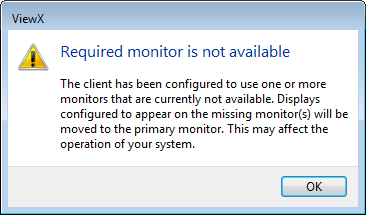
When you select OK, any Window Containers that are configured to appear on an unavailable monitor will appear on the monitor displaying the Primary Window Container (as described above).
Some other activities outside of Geo SCADA Expert might inadvertently cause the monitor numbers to change in the operating system, so causing a discrepancy between any Monitor attribute values specified in the Startup Configuration File and the monitor numbers identified by the operating system. If this occurs, consider using the MonitorOrigin attribute in your Startup Configuration File instead of the Monitor attribute.
unexpected behavior OF APPLICATION