Multi-Monitor Setup
A Multi-Monitor setup allows a single ViewX Client to display across a number of monitors. To achieve this, a set of Window Containers is defined for the client in a Startup Configuration File. Each Window Container hosts specific components of the client interface on a particular monitor, creating a distributed arrangement that displays in the same way each time that ViewX opens.
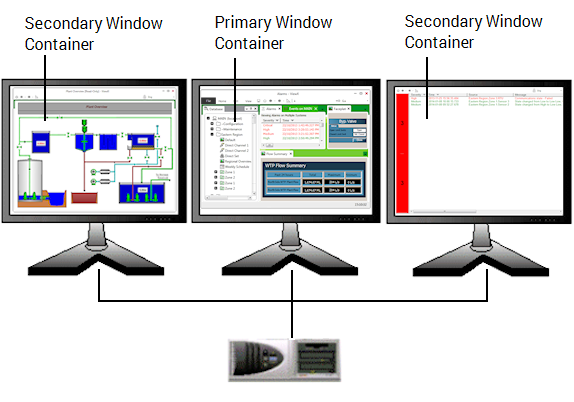
A Multi-Monitor Setup will include one Primary Window Container, and up to 5 Secondary Window Containers.
The Primary Window Container will typically appear on the monitor that is the operational focus of a Multi-Monitor setup. It is the only Window Container that includes the following ViewX interface components:
- File Menu
- ViewX ribbon
- Status Bar
- Tool windows (such as the Database Explorer and the Messages Window).
Each Secondary Window Container can display the Alarm Banner, Explorer Bars, and one or more further document windows, allowing database items such as Mimics, Lists, Trends or reports to appear simultaneously on separate monitors. (You can only display more than one document window in a Window Container if your user account provides access to a Multi Document Interface.)
With a ViewX client on a Multi-Monitor Setup, you may be able to select the name of the Window Container in which to display or edit a document. Each Window Container displays on a particular monitor by default. Such options are only available when you select certain Display... or Edit... pick actions from the Database Bar or Operator Documents Bar. For more information, see Ability to Specify the Window Container in which to Display or Edit a Document.
If you are using ViewX on a Multi-Monitor Setup, your system administrator should advise you about any limitations that may be applied to the Primary and Secondary Window Containers. For example, the setup might be configured to limit the number of document windows that can be open at any one time on the ViewX client. Likewise, particular documents, such as Alarms Lists or Mimics depicting system overviews, might be configured to display automatically in particular Window Containers whenever a user with the relevant permissions logs on to the ViewX client.
For information on configuring a Multi-Monitor Setup, see Launch a ViewX Client on a Multi-Monitor Setup.
unexpected behavior OF application