By default, a newly created Data Table does not contain any fields. You need to add a field for each item of data that you want your Data Table to store. You add a Data Table’s fields in the order in which you want the fields’ column headings to appear on the List display for that table. You then need to use automation or Logic to populate the Data Table with the records for that table.
To add a field to a Data Table:
- Display the Data Table in Design mode (see Edit a Data Table).
- Right-click on the Data Table in the Document Display Area.
A context-sensitive menu is displayed. - Select the Add option.
The Edit Field window is displayed.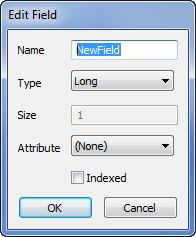
- Use the window to Specify the Field Properties.
Ensure that you add the fields in the order in which the column headings are to appear when the table’s data is displayed as a List (with the exception of any ‘special’ fields, which are used to determines the records’ color or blink attributes).
- Repeat the above steps for any other fields that you want to add to your Data Table.
Further Information