When you Associate a Calendar with a Daily or Weekly Schedule, six additional tabs are activated on the corresponding Schedule Editor—one for each of the day types specified on the associated Calendar.
Add the required event times to each tab in turn, ensuring that you only add event times to the tabs inherited from the Calendar for events that are to occur at those times on those specific days (see Add an Event Directly to a Schedule). You use the Calendar Editor to specify when in a year those specific days occur (see Associate a Custom Day Type with a Calendar Date).
So, a Daily Schedule that is associated with a Calendar has a Normal tab, plus six additional tabs (the names of which are specified on the Calendar—see Rename a Day Type):
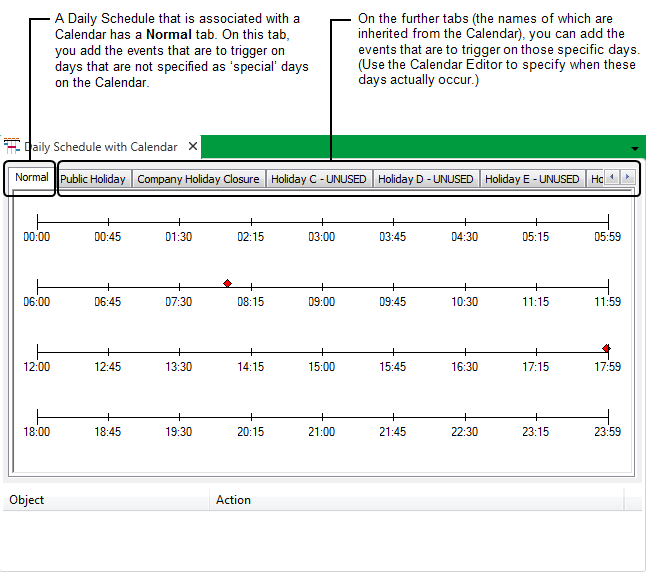
A Weekly Schedule that is associated with a Calendar has the usual tabs for the seven days of the week, plus six additional tabs (with the tab names inherited from the day types specified on the Calendar):
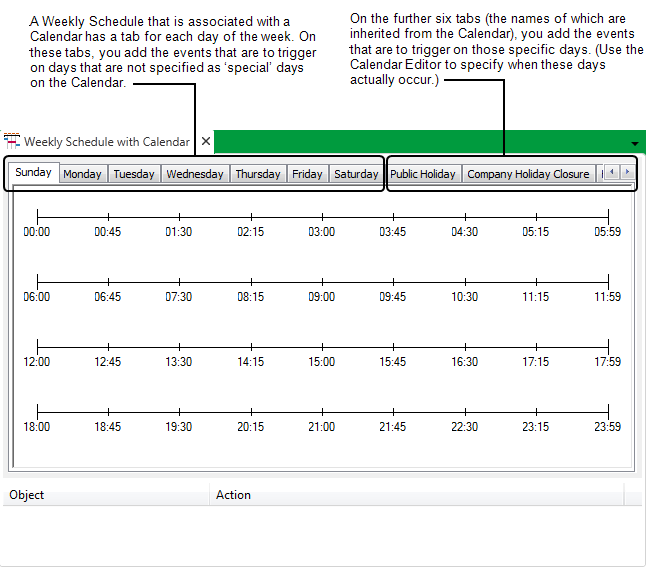
If you haven’t done so already, once you have added the required events to your Schedule, you can add the actions that the server is to trigger at the specified times (see Add an Action to a Schedule).
For an example that further demonstrates Calendar usage, see A Weekly Schedule and Calendar used to Generate a Series of Reports.