If you require a value format that is not available from the other categories in the Text Format window, you can define a custom format. For example if you want a number that always appears as a fraction to display a leading zero before the decimal point. You can define custom number, date or time formats using the Custom category.
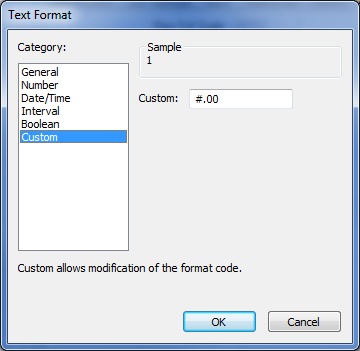
To define a custom format, either:
- Select the Custom category.
- Enter the required custom code in the Custom field (see Date and Time Syntax, Numeric Syntax, Text String Syntax, or Boolean Syntax as appropriate).
or:
- Select another category (such as Number, or Date/Time).
- Select a format from this category, which is similar to the custom entry you require.
- Select the Custom category.
The Custom field displays the last ‘standard’ format that you selected prior to selecting the Custom category. - Alter the existing code to your requirements (see Date and Time Syntax, Numeric Syntax, Text String Syntax, or Boolean Syntax as appropriate).
Be aware that any custom format will automatically be lost should a standard format be selected at any time. If a standard format is accidentally selected in the Text Format window, select the Cancel button, to avoid losing the custom format. The Text Format window can then be re-displayed if the custom format requires further configuration.