In order for outstations or PLCs and their component parts—such as points—to communicate correctly with the Geo SCADA Expert server, their database configuration has to be stored at the outstation. With devices with which Geo SCADA Expert communicates using an advanced driver, you typically configure the properties of those items in the Geo SCADA Expert database, and then write (download) the relevant properties to the outstation. (In those instances where advanced driver outstations do not support downloading, see the relevant driver-specific documentation.)
(Devices with which Geo SCADA Expert communicates using simple drivers tend not to support downloading of configuration from a SCADA master. When configuring simple driver devices in Geo SCADA Expert, ensure that the configuration in the Geo SCADA Expert database replicates the settings that exist at the actual devices that those items represent.)
To download configuration to an advanced driver outstation, you use the Download Configuration pick action. The pick action is available if:
- Supported by the type of outstation
- The outstation has valid configuration
- The outstation is In Service
- Communications between Geo SCADA Expert and the outstation is healthy
- Your User Account is allocated the Configure security permission for the outstation (see Permissions for Database Items).
Outstations on some advanced drivers have the ability to indicate that they have no configuration, or that their existing configuration is corrupt. On receipt of such an indication, Geo SCADA Expert can automatically download the relevant configuration to the outstation.
Be aware that changing an item’s configuration in the Geo SCADA Expert database does not automatically initiate a download—you need to trigger such a download using the Download Configuration pick action.
The Download Configuration Required system color indicates when configuration changes have been made in Geo SCADA Expert, which have not yet been downloaded to the relevant outstation.
While a download is in progress, you must avoid making any configuration changes to that outstation or any of its dependants. Once the download is complete, you can make further changes to the configuration if required—such changes will be flagged needing to be downloaded to the outstation the next time that a Download Configuration request is made.
An entry is added to the Events List whenever a request is made to Download Configuration to an outstation. The entry will indicate the success, or otherwise, of the request.
The Download Configuration pick action can download, where supported by the driver or outstation type, database configuration for the following items:
- The outstation
- Any points that are associated with/reference the outstation
- Any Pulse actions that are associated with/reference the outstation
- Any other items that are associated with/reference the outstation and for which configuration requires downloading to the outstation (see the relevant driver-specific documentation for details of what items are supported by the outstations on your system).
To find out which database items are associated with an outstation, display the References for that outstation (see Displaying a Database Item’s References).
You should ensure that each of the associated database items have valid, saved configuration and are In Service (if they are to function online), before downloading the data to an outstation (see Checking for Invalid Configuration, and see Placing an Item In Service).
To download configuration to an outstation:
UNEXPECTED BEHAVIOR OF APPLICATION
- Display the Database Bar (see Display an Explorer Bar).
- In the Database Bar, right-click on the required outstation.
A context sensitive menu is displayed. - Select the Download Configuration... option.
The Download Configuration dialog box is displayed.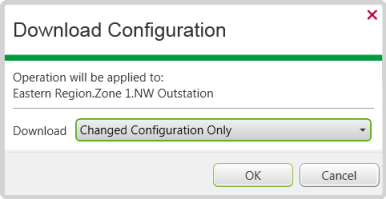
- Use the Download combo box to choose whether to download:
- All Configuration—The complete configuration for that outstation and its associated components, is downloaded.
- Changed Configuration Only—Only those configuration changes made to the outstation or its components since the last download, are sent to the outstation. This option is only available when supported by the driver and when such an option is applicable.
- Select the OK button to confirm the request.
The specified configuration is downloaded to the outstation.