You can use the Compression section of a Point Form’s Historic tab to define the criteria for historic processing and storage.
You can use compression to:
- Reduce storage requirements for historic data
- Reduce the amount of historic data that Geo SCADA Expert needs to process. (Excessive historic updates might effect system performance.)
If you enable compression, you can specify which point values can be omitted from historic storage, so that only some values are retained historically. (If you need to retain every point value historically, either for use in ViewX or for use by another application, you should Disable Historic Data Compression.)
Typically, use compression if a point’s data is only retained historically to provide an overview of the values, for example, an overview of the point’s values over a week.
You typically only use compression with points that are on simple drivers—outstations on advanced drivers generally have the ability to filter historic data before passing that data on to the Geo SCADA Expert server (see Historic Data Compression).
To enable and configure the compression properties for a point:
- Display the Point Form for the point that you want to configure (see Display a Form in the Geo SCADA Expert Guide to Core Configuration).
- Select the Historic tab.
The Historic tab is only included on the relevant configuration Forms when the Historic Data feature is enabled on the server. The feature enables Geo SCADA Expert to store data historically (see Historic Data Storage Settings).
- Ensure that Historic is enabled (see Enable or Disable Historic Data Storage).
ATTENTION: With points on some drivers, ‘Historic Data Filter’ properties are used to define the type of reported point data that Geo SCADA Expert is to store historically for those points. With such points, reported point values are only stored historically if historic is enabled on the point’s Historic tab, and at least one option other than ‘None’ is selected within the Historic Data Filter section of the Point Form. The driver-specific guides provide details about any points that have Historic Data Filter properties.
- Select the required option from the Apply To combo box within the Compression section. Choose from:
- All Data—Geo SCADA Expert compresses all of the data that it stores historically for this point, with the exception of any Point Updates to which Compression Settings do not Apply.
- Current Data Only—Geo SCADA Expert only compresses the current data that it stores historically for this point. (Be aware that on points on which Logged Data storage is enabled, Geo SCADA Expert typically stores only logged data historically—see the driver documentation for more details.)
Geo SCADA Expert does not compress any other data that it stores historically for the point. Nor does it compress any Point Updates to which Compression Settings do not Apply.
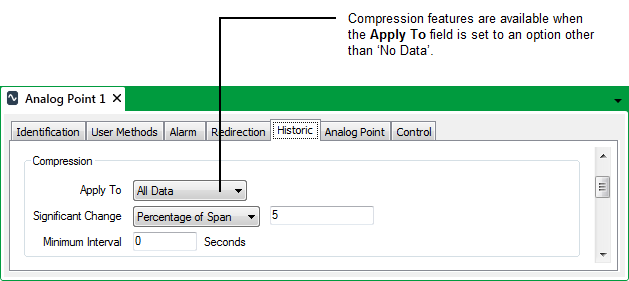
- Use the Significant Change combo box to choose a type of significant change. If a value is deemed to have changed significantly, Geo SCADA Expert will store that value historically. Significant Change compression only applies to the type of point data that is specified in the Apply To field (see above):
- Absolute—The value of the point has to change by a defined amount for it to be stored historically.
You define the amount by which the value has to change in the field that is next to the Significant Change combo box.
- Percentage of Span—The value of the point has to change by a defined percentage of the span if it is to be stored historically. The span is the point's full range of values and is defined in the Alarm Limits section of the point's form. The labels used on point forms for the range fields vary between drivers. For example, Zero Scale to Full Scale or Underrange to Overrange.
The Alarm Limits can appear as a grouping on the point form or as a separate tab, depending on the driver. For more information about a driver’s Alarm Limits, see the documentation for the relevant driver.
You define the percentage in the field that is next to the Significant Change combo box.
- Percentage of Value—The value of the point has to change by a defined percentage of the last stored value if it is to be stored historically.
You define the percentage in the blank field that is next to the Significant Change combo box.
- Absolute—The value of the point has to change by a defined amount for it to be stored historically.
- Enter the value or percentage in the field next to the Significant Change combo box.
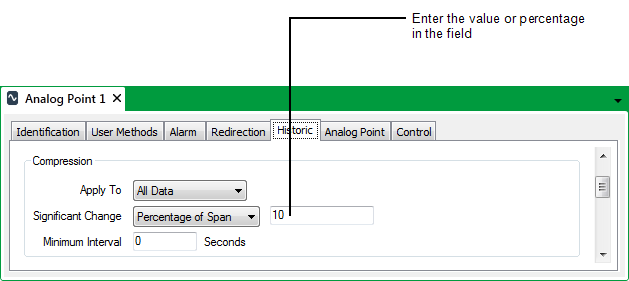
- Use the Minimum Interval field to define the minimum amount of time between the values that Geo SCADA Expert is to store historically and compress for this point.
The interval applies only to values that are of the type listed in the Apply To field (see above). Geo SCADA Expert stores all occurrences of other types of point value historically, regardless of frequency.
- Save the configuration.
Example:
A SCADAPack Modbus Analog Input point has the following configuration:
Range: Zero Scale 0, Full Scale 80.
Apply To: All Data
Significant Change: Percentage of Span, with a deadband of 10%.
Minimum Interval: 15 seconds.
At 05:09:30 the point has a value of 41 that is stored historically.
At 05:10:08 the point has a value of 50. The value has increased by more than 10% of the point’s range, and has been reported more than 15 seconds after the previous historic value. As the new value meets the compression criteria for the point, it is stored historically.
At 05:10:10, the value of the point changes to 55. This new value is not stored historically the increase in value of 5 is not equal to, or greater than 10% of the range (10% of the range is 8, as the range is 0-80).
At 05:10:11, the value of the point changes to 63. The value is not stored historically as although the point value has changed by more than 10% of the span (since the last logged value of 50), the Minimum Interval time has not elapsed.
At 05:10:27, the point value changes to 62. The value is stored historically as it meets the compression criteria for the point. The increase in value is greater than 10% of the span (the increase since the last logged value is 12), and the Minimum Interval time has elapsed (there are more than 15 seconds between the last logged value - 05:10:08 - and the current value - 05:10:27).