Use the fields within the Execution section of the Calculation tab to specify the specific triggers that will cause Geo SCADA Expert to execute the calculation expression.
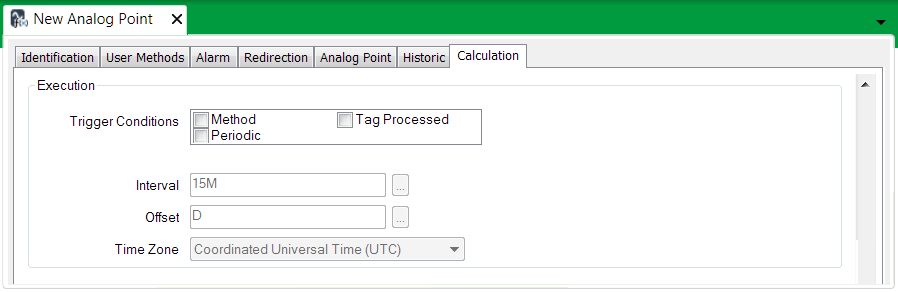
- Trigger Conditions—Select one or more of the following check boxes:
- Method—Select this check box if you want Geo SCADA Expert to allow the Execute method to be called. For example, when an operator uses the Execute pick action (see Execute)
- Periodic—Select this check box if you want Geo SCADA Expert to execute the expression periodically. Use the Interval, Offset and Time Zone fields to specify the period.
- Tag Processed—Select this check box to execute the expression when any of the following occurs to a database item referenced by a tag in the expression:
- Points—Geo SCADA Expert updates a point (current and logged point updates only). This includes when an operator 'hand controls' an internal point, or when an operator applies or releases an override.
- Accumulators—Geo SCADA Expert updates or resets an accumulator, or an operator sets, initializes or resets an accumulator.
- Variables—The value of a variable is set - or for array variables, an element of the array is set.
- Random Generators—The generator generates new random values.
Geo SCADA Expert will not execute the expression for any other type of database item referenced by a tag in the expression.
- Tag Quality Update—This check box is only available when you select the Tag Processed check box. Select this check box if you want Geo SCADA Expert to execute the expression when the quality of a database item referenced by a tag in the expression is updated. Examples of triggers that might cause a quality update are: a user places a database item in or out of service, a user makes changes to the configuration of a database item or an outstation changes state.
- Interval—If you selected the Periodic check box in Trigger Conditions, specify how often (in minutes) Geo SCADA Expert should execute the calculation expression. For example, if you set the Interval to 5M, Geo SCADA Expert will execute the calculation every five minutes. Enter the required interval in the OPC Time Format. You can enter the value directly in the field, or use the Interval window (accessed via the field's browse button) to specify the required value.
- Offset—If you selected the Periodic check box in Trigger Conditions, specify when Geo SCADA Expert should first execute the calculation expression. Enter the required offset in the OPC Relative Time Format. You can enter the value directly in the field, or use the Offset window (accessed via the field's browse button) to specify the required value.
- Time Zone—If you selected the Periodic check box in Trigger Conditions, specify the time zone that Geo SCADA Expert should use when it periodically executes the calculation expression. For example, a daily execution using Local Time with Daylight Saving Time will usually occur every 24 hours. However, around the time of the Daylight Saving Time transition, it will be 23 or 25 hours. Select a combo box option.
If you set a periodic trigger condition, you can view the next scheduled execution time in the point's status window. For more information, see Calculation Point Specific Status Attributes.
Examples for the Periodic trigger condition:
Example 1:
Interval: 1H, Offset: H+30M, Time Zone: Coordinated Universal Time (UTC).
Geo SCADA Expert will execute the calculation expression every hour, at half past the hour UTC.
Example 2:
Interval: 1D, Offset: D+6H, Time Zone: Local Time with Daylight Saving Time.
Geo SCADA Expert will execute the calculation expression daily at 6am local time, adjusted for Daylight Saving Time.
Further Information
Execute pick action: see Using Calculation Point Specific Actions.
Tags:see Tags in the Geo SCADA Expert Guide to Expressions.
Hand Control: see Hand Control in the Geo SCADA Expert Guide to ViewX and Virtual ViewX Clients.
Internal Points: see Internal Points.
Override: see Override in the Geo SCADA Expert Guide to Drivers.
Release Override:see Release Override in the Geo SCADA Expert Guide to Drivers.
Accumulators: see Configuring Master Station Accumulators in the Geo SCADA Expert Guide to Core Configuration.
Variables: see Using Variables to Store Data Values in the Geo SCADA Expert Guide to Core Configuration.
Random Generators: see Understanding the Random Generator in the Geo SCADA Expert Guide to the Random Generator.
Coordinated Universal Time: see Coordinated Universal Time in the Geo SCADA Expert Guide to Core Configuration.
Daylight Saving Time: see Daylight Saving Time in the Geo SCADA Expert Guide to Core Configuration.