You can do the following checks on the control feedback from a device:
- Control Feedback check. You can check that a control sent to a device has been successful. A control is successful if feedback input from the device reaches a particular value in a specific time period (it also requires that the value has been updated in that time period). If the control has not been successful, or if no feedback is received within a specific time period, then Geo SCADA Expert will raise an alarm or an event. If the control is successful then Geo SCADA Expert will not raise an alarm or event.
- Uncommanded Change check. You can check that a device maintains a particular value. If the device does not have the required value, then Geo SCADA Expert will raise an alarm or an event.
You can perform these checks for the analog and digital output points associated with devices as well as pulse controls. For more information about sending controls to a device from output points, see Introduction to Points. Geo SCADA Expert will only make the Uncommanded Change check if the output point has been successfully controlled at least once.
To monitor feedback input from the device, you can:
- Create and configure a Control Feedback point or an Uncommanded Change point (or both) for the device
- Use existing suitable points in the database (that is, points that allow you to read an integer or floating point value)
- Use the output point itself.
You then use the fields on the Control Checks tab of the relevant output point form to set up the feedback check.
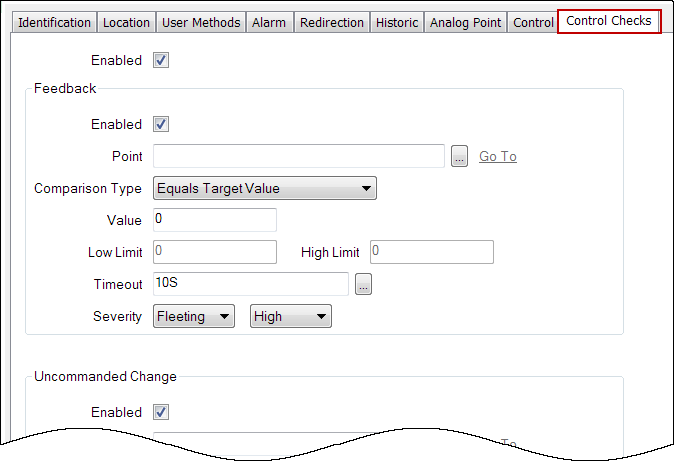
The fields are divided into two sections. A section for the Control Feedback check and a section for Uncommanded Change check. To enable the fields, you need to select the Enabled check box at the top of the Form.

You can now use the Control Feedback Settings and the Uncommanded Change Settings fields.
For worked examples of how to configure a Control Feedback check or an Uncommanded Change check, see Worked Example - Configuring a Control Feedback Check or see Worked Example - Configuring an Uncommanded Change Check.
If the Area of Interest feature is enabled on your system, an Area of Interest field is displayed at the bottom of the tab. Use the field to specify the Area of Interest with which Control Check alarms and events are to be associated (see Assign a Different Area of Interest to an Item's Alarms and Events). For further information about the Area of Interest feature, see Restrict Alarm and Event Access to Specific Areas of Interest.