Associated with: Crystal Reports.
Security permission required to access this pick action: Control.
The Crystal Reports driver uses the server’s specified printing user when exporting a report using the Export Report pick action. The printing user determines the e-mail settings for reports that are exported via e-mail, using the server’s Windows MAPI settings. As such, the printing user has to have the necessary write access to any directories to which reports are exported. The printing user is specified in the Printing section of the Geo SCADA Expert Server Configuration Tool (see Printer Settings in the Geo SCADA Expert Guide to Server Administration). (You can specify whether reports are to be exported to e-mail using Windows MAPI settings (the default) or SMTP (see Configuring Crystal Reports Server Settings).)
The Export Report pick action is only available if Exporting is configured for a report. (To export a previously generated report, whether or not that report has exporting configured, use the Crystal Reports Viewer—see Export a Previously Generated Report.)
Use the Export Report pick action to export a report in the format and to the destination specified on the Crystal Report Form (see Define the Export Format for a Report, and see Define the Export Destination for a Report).
The Export Report pick action instructs the server to produce a report that contains the latest data, and export that report to the pre-defined destination. (A report that is produced in this way does not appear as an entry in the Select Report window (see Display Crystal Report)—only reports that are produced using the Generate Report pick action appear in this window.)
If a report uses Parameters (see Parameter Field), a window is displayed whenever the Export Report pick action is selected. The window allows you to restrict the data that is to be exported. The prompts and options that appear in such a window are specified by the engineer that configured the report parameters—see that engineer or a system administrator for further information.
Example:
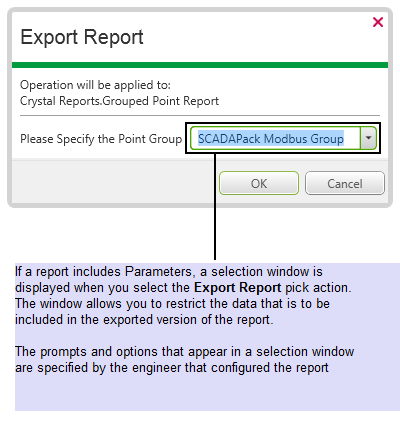
If using this pick action with the Automation Interface, you need to specify the method name Export.
Should you experience difficulties when exporting reports, see Troubleshooting.