You can export your reports in a wide variety of formats, using the Export Report pick action. This pick action allows you to export a report containing the latest ‘live’ data, obtained from the Geo SCADA Expert server.
Export Report is a separate function to the Export feature that allows you to duplicate Geo SCADA Expert database items and transfer those duplicates to other databases—for information on that Export feature, see Importing and Exporting Database Items in the Geo SCADA Expert Guide to Core Configuration.
Use the Format field on the Export Format tab of the Crystal Report Form to define the format in which a report is to be exported using the Export Report pick action.
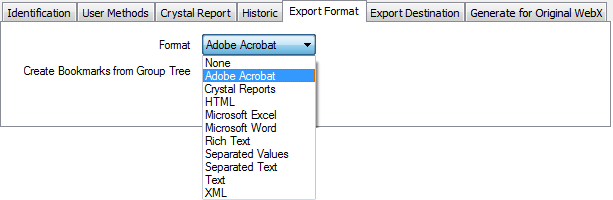
Select a format that applies to your system setup. In many cases, the appropriate third-party application has to be installed at the target destination (see Define the Export Destination for a Report) in order to read the reports in the chosen export format.
Choose from:
- None—The report is not to be exported.
- Export the Report in Adobe Acrobat Format
- Export the Report in Crystal Reports Format
- Export the Report in HTML Format
- Export the Report in Microsoft Excel Format
- Export the Report in Microsoft Word Format
- Export the Report in Rich Text Format
- Export the Report in Separated Values Format
- Export the Report in Separated Text Format
- Export the Report in Plain Text Format
- Export the Report in XML Format.
If you choose an export option other than None above, you also need to Define the Export Destination for a Report.
Be aware that if you export to a format other than Crystal Reports, some of the formatting you have applied may be lost. In many cases, the export type determines which attributes are preserved in an exported report. In other cases, you can specify which attributes you want to include in an exported report.
When exporting a report, you need to choose an Export Format that is compatible with the Export Destination.
The setting(s) specified on the Export Format tab do not affect reports when they are displayed on Virtual ViewX clients.