Associated with: Crystal Reports.
Security permission required to access this pick action: Control.
This topic is about server-side printing. You can only use server-side printing to print to a 'real' printer (one that prints to paper, rather than to a file, and does not display a user interface during the printing process).
Use the Print Report pick action to print a paper copy of a report to a printer on your system. The server produces and prints a report that contains the latest data.
The Crystal Reports driver uses the server’s specified printing user when printing a report using the Print Report pick action. The printing user determines which printer(s) are available to the server. These should only comprise 'real' printers that print to paper and do not display a user interface. (This is because the Geo SCADA Expert server runs as a Windows service, so therefore does not have a Windows desktop with which to access such a user interface.)
The page setup for a report is specified on the Crystal Report Form (see Configure the Report Properties) and the Crystal Reports application (see Specify the Page Setup).
Select the Print Report pick action to display the Print Report window. The window displays the fields listed below. (If a report uses Parameters (see Parameter Field), other fields may be displayed, allowing you to specify the report data that is to be printed—see your system administrator for further information about such parameters).
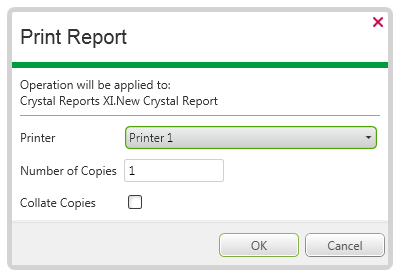
- Printer—Use the combo box to specify the printer on which you want to print the report. Only printer(s) that have been added to the server are listed. This should only comprise 'real' printers (ones that print to paper, rather than to file).
- Number of Copies—Specify the number of hard copy printouts that you require.
- Collate—If printing multiple copies of a multi-page report, use this check box to specify whether you want the printer to collate the printouts.
Leave the check box clear if collating is not required.
If using this pick action with the Automation Interface, you need to specify the method name Print.
You can print a previously generated report using a separate option, available from the Crystal Reports Viewer (see Using the Crystal Reports Viewer). Use the option if you want to print a copy of a report that is already stored in the database, rather than print ‘live’ report data.
Further Information
Printing user used for server-side printing: see Printer Settings in the Geo SCADA Expert Guide to Server Administration.
Client and server-side printing available to the Crystal Reports driver: see Client- and Server-Side Printing.