Associated with: Analog and Counter-type points that support this feature
This pick action is only available on a point on which:
- The Tune Limits feature is enabled
- Your User Account is allocated the Tune Limits security permission
- The point’s alarm limits are not configured to vary in value according to Time Profiles. (With points on some drivers, you can associate individual limits with Time Profiles. Any limits that are assigned Time Profiles will not be displayed in the Tune Alarm Limits window. If all of a point’s limits are assigned Time Profiles, the Tune Alarm Limits pick action will not be available for that point.)
Use the Tune Alarm Limits action to temporarily alter a point’s alarm limits during exceptional circumstances. For instance, in bad weather conditions when a flood situation is known to exist, you might want to tune a point’s limits to stop unnecessary alarms from being raised.
Select the Tune Alarm Limits pick action to display the Tune Alarm Limits window.
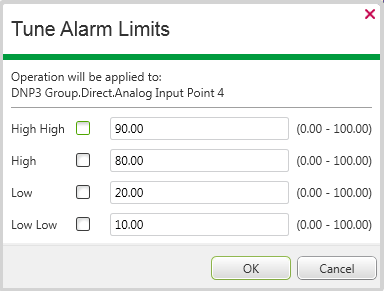
The window indicates the limits that are currently in force. The number of limits varies, depending on the type of point. For analog points, Geo SCADA Expert displays the point’s full range of values in parentheses on the right-hand side of the window. The point's full range is defined in the Alarm Limits section of the point's form. The labels used on point forms for the range fields vary between drivers. For example, Zero Scale to Full Scale or Underrange to Overrange.
The Alarm Limits can appear as a grouping on the point form or as a separate tab, depending on the driver. For more information about a driver’s Alarm Limits, see the documentation for the relevant driver.
Select the check boxes of those limit(s) that you want to tune and then specify the required temporary limits in the adjacent fields. Specify values that are within the range that is configured for the point.
Tuning does not change the values of the alarm limits on the point’s configuration Form.
When tuning is in force:
- An entry is logged in the Event Journal, listing the temporary limits. (Any limits that are profile-controlled, and therefore not tuned, are indicated by the word ‘Profile’.)
- Geo SCADA Expert compares any change in point value to the temporarily tuned limits, rather than the limits that are configured on the point’s configuration Form. Events and/or alarms are only generated if they exceed the tuned limits and take into account any Hysteresis or Persistence settings.
- Geo SCADA Expert downloads the tuned configuration to the outstation on which the point is located (providing configuration downloads are supported).
- An additional Alarm Limits status attribute is included on the point’s Status display.
Also see Tune M/S Alarm Limits.
To remove any tuning, display the Tune Alarm Limits window and clear all of the check boxes. An entry will be logged in the Event Journal, stating that the Alarm Limits have been returned to their configured defaults.
NOTE: If using this pick action with the Automation Interface, you have to specify the method name TuneLimits.
- If a point that has tuned alarm limits is in a Group or Group Instance that is converted, the point's tuned alarm limits will be retained providing that:
- The point type remains unchanged (for example, the point remains a DNP3 Generic Analog Input Point after the Group or Group Instance was converted)
and:
- If the Group Instance is converted to reference a different Group Template, the Tuned Limits feature is enabled for the point in the new Group Template.
- If you create a new Instance of a Group Template and that Group Template contains points for which the Tuned Limits feature is enabled:
- The points in the new Group Instance will have the Tuned Limits feature enabled, but no tuned limits will be in force. (It is assumed that the points in each Group Instance might well require different tuned limits to those in other Instances of the same Group Template.) The values shown in the Tune Alarm Limits window for each point in the new Group Instance will correspond to those on the point's configuration Form.
- If you convert a point that has tuned alarm limits into a point of a different type, tuning is not retained. (Not all points support tuning, and the way in which tuning is handled can vary per protocol.)
Following the conversion, the Tuned Limits feature will remain enabled (if supported by the new point type), but no tuned limits will be in force. The values shown in the Tune Alarm Limits window will correspond to those on the point's configuration Form.
- If you make a copy of a point that has tuned limits, tuning is not retained in the copy. (It is assumed that the newly created point might require different tuned limits to those of the point from which it was copied.)
The copy of the point will have the Tuned Limits feature enabled, but no tuned limits will be in force. The values shown in the Tune Alarm Limits window will correspond to those on the point's configuration Form.