Create and Configure a Report Control Block
The IEC 61850 standard defines a reporting mechanism using unsolicited data transmission. The report generation and transmission is controlled by a Report Control Block (RCB). A report control block contains all the necessary information required to generate a report such as the data set name, trigger options, and optional fields.
You use a Report Control Block database item to represent a Report Control Block in an IED from a substation with which Geo SCADA Expert is to interact using the IEC 61850 protocol.
The IEC 61850 Driver does not reserve the RCB before configuring and enabling it. Therefore, the IEC 61850 Driver may be incompatible with some servers which expect the RCB to be reserved first.
To create and configure a Report Control Block in the database:
- Right-click on the IED database item to display a context-sensitive menu. Select the Create or Update Data Sets and Report Control Blocks pick action generate the Report Control Blocks that are defined in the SCL file for the IED.
- Either collapse and expand the hierarchy or press F5 to refresh the database.
- Click on the IED database folder where you have created the Report Control Blocks database items.
The Report Control Block database items that have been created are displayed.
The following properties are configured automatically:
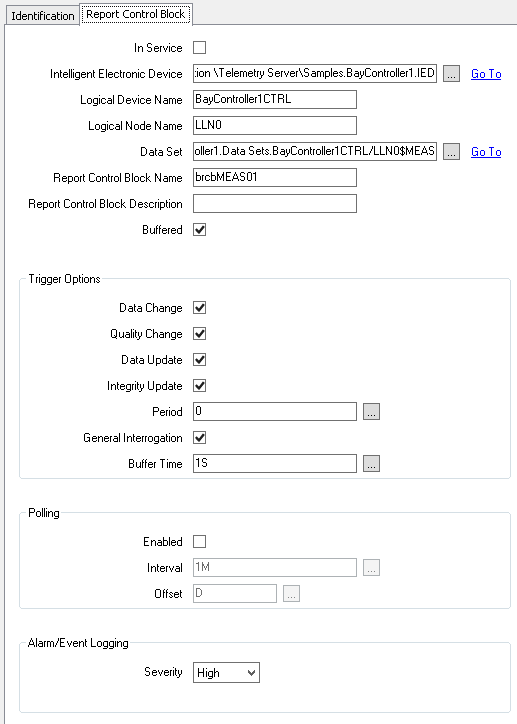
- In Service—This property is enabled to activate the corresponding IED (see Placing an Item In Service in the Geo SCADA Expert Guide to Core Configuration).
- Intelligent Electronic Device—The name of the parent IED database item.
- Logical Device—The name of the parent Logical Device database item.
- Logical Node Name—The name of the Logical Node.
- Data Set—A reference to the Data Set database item with which the Report Control Block is associated.
- Report Control Block Name—The name of the Report Control Block.
- Report Control Block Description—The Report Control Block description.
- Buffered—Specifies whether the Report Control Block is to be buffered. By default this option is selected. That is by default the Report Control Block is buffered.
- Trigger Options—Specify the trigger conditions that the Buffered Report Control Block is to monitor. The following values are displayed as defined in the SCL file for an IED:
Data Change—Allows you to enable or disable the data change trigger option. By default this option is selected.
Quality Change—Allows you to enable or disable the quality change trigger option. By default this option is selected.
Data Update—Allows you to enable or disable the data update trigger option. By default this option is selected.
Integrity Update—Indicates the period during which an integrity report is generated. An integrity report reports the values of all members of the related data set. By default this option is selected.
Period—Specifies the interval at which integrity reports are triggered. If it set to 0, the integrity update is disabled.
General Interrogation—Specifies whether the IEC 61850 driver is to perform a periodic general interrogation of the server to get the current values of all members of the referenced data set. By default this option is selected. When this option is selected, the polling also needs to be enabled with some polling interval specified.
Buffer Time—Specifies the buffer time. That is the time Geo SCADA Expert has to wait to receive the subsequent updates. So, the block size of buffer data will increase, and the number of reports will reduce. The server accumulates all data changes occurring during that time and generates a report at the end of the buffer time reporting all changes.
-
Polling—Use the fields within the Polling section to specify polling that Geo SCADA Expert is to apply to all the database objects configured in the Members list of the Data Set. (see Configure Polling).
-
Alarm/Event Logging— In this section, in the Severity drop-down box, select the severity level as required (see Defining Severities). The severity level is set to High by default.
You can edit the Data change, Quality Change, and Data Update options if required. The Integrity and General Interrogation options should always be the same as in the SCL file; the RCB Object is flagged with an error if these settings differ to those specified in the SCL file.
We recommend that you create the Report Control Block database item automatically, rather than manually. If you create the Report Control Block database item manually, you have to configure the properties manually. The configuration settings will be internally validated automatically and have to match the SCL file configuration. Else, you will get an error message, or the database item will not work.