You can filter a List so that it only shows specific information. For example, you might filter an Events List or Queries List to include only those entries that have specific values, or that are associated with particular area(s) of the system.
With an Alarms List or the Alarm Banner, you can filter the entries in the List or Banner by using a Filter window—see Use the Filter Window to Filter Alarm Entries in the Geo SCADA Expert Guide to Alarms.
With other types of List, including Events Lists, Queries Lists, and Historic Lists, you can either Quick Filter the entries in the List, or use the Filter Columns window to specify which entries are displayed in the List. To filter a List using the Filter Columns window, follow the procedure below. For information on Quick Filtering a List, see Quick Filter a List other than an Alarms List.
To filter a List,
- Display the required List (see Display a List).
NOTE: When you display a Queries List from the Queries Bar, the Filter Columns window is displayed automatically—proceed to step 3. For other Lists, proceed to step 2.
- Either:
- Right-click on the List.
A context-sensitive menu is displayed.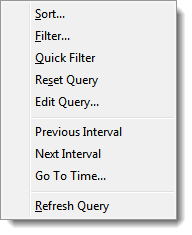
- Select the Filter option.
Or:
- Press the F7 function key (ViewX clients only).
The Filter window, or the Filter Columns window is displayed (depending on the type of List).
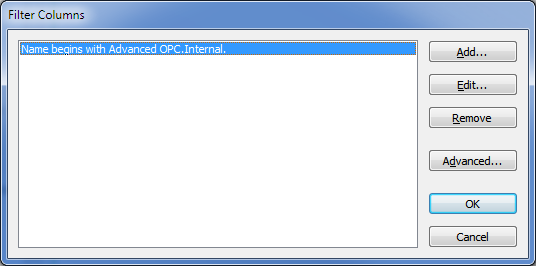
- Right-click on the List.
- Use the Filter Columns window to filter the entries to those that are of interest. See the following topics for information:
Further Information
Use the Filter Window to Filter Alarm Entries in the Geo SCADA Expert Guide to Alarms.