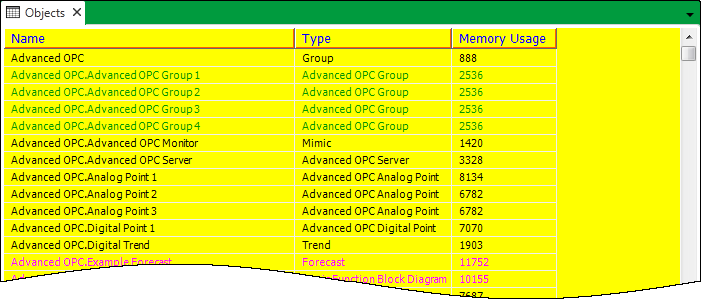This section applies to Lists
Use the List Colors section on the Lists tab of the Options window to specify the colors used in the background of Lists
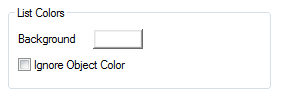
- Background: Use to specify the color of the background in Lists.
- Ignore Object Color: Select this check box to override background colors already selected for specific items in Lists.
To change the Background color:
- Click on the Background color.
A pop-up color window is displayed. - Either:
- Select a color from the palette.
Or:
- Select the ... option.
The Color window is displayed. - Use the Color window to define a color (see Using the Color Window).
- Select OK to close the Color window.
- Select a color from the palette.
Example:
A ViewX client with this List Colors configuration:
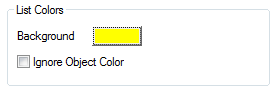
Will result in a display like this:
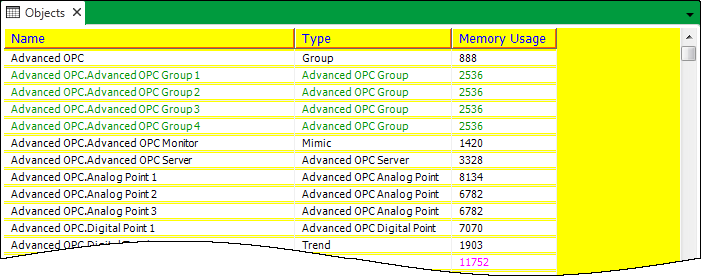
If you select the Ignore Object Color check box:
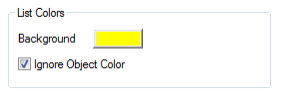
The background colors specified for the objects are ignored and overridden by the selected color: