You have to create a Mimic parameter for each custom property that you want to use on an embedded Mimic. Each parameter represents a custom property that you can associate with a Mimic item. You can animate the parameters for an embedded Mimic in the same way as the other embedded Mimic animation properties (see Embedded Mimic Animations).
To add a parameter:
- Display the Parameters window (see Displaying the Parameters Window).
- Select the Add button to display the Add Parameter window.
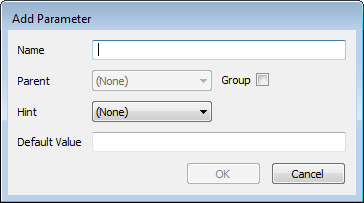
- Define the settings for the new parameter:
- Name—Enter a suitable name for the parameter. The name of each Mimic parameter has to adhere to the following limitations and restrictions:
- Parameter names cannot be the same as any of the animation properties that are available for embedded Mimics
- Each parameter name has to be unique within a set of parameters
- The maximum length of a parameter name is 63 characters
- The name can only include alphanumeric characters and hyphens
- The name can only start and end with an alphanumeric character
- The name cannot contain consecutive hyphens
- The name cannot include any spaces.
We recommend that, where possible, you enter parameter names that match the names of the OPC tags they are designed to represent (taking into account the above restrictions). For example, if you are creating a parameter that is to show the current value of an item, we recommend that you name the parameter CurrentValue. Parameters that share the same names as corresponding OPC tags can be set up more quickly on a Mimic via the Configure All feature.
- Parent—Use this combo box to choose the parent group parameter for a parameter. Parameters can be grouped so that they can be animated as one set of parameters rather than individually.
You can only select a parent group parameter if a group parameter has been created.
- Group—Use this check box to define whether a parameter is a group parameter or a normal parameter. Group parameters can contain other parameters and are designed to allow you to animate several parameters at once.
Select the check box to set the parameter to be a group parameter or clear it to set the parameter to be a normal parameter.
- Hint—You can use the Hint combo box to choose the type of ViewX value that can be represented by the parameter. We recommend that you leave the Hint combo box set to the default setting of None, as ViewX will usually detect the appropriate type of ViewX value automatically.
- Default Value—Enter the value that will be used for the parameter if no other value is provided by an expression.
- Name—Enter a suitable name for the parameter. The name of each Mimic parameter has to adhere to the following limitations and restrictions:
When you have created the parameters you require, you need to associate them with items on a Mimic (see Associating a Mimic Parameter with a Mimic Item).