You can use the Layers window to change the order of the layers on your Mimic. This is useful when the order of layers has not been configured in order, or when you need a layer to be visible but it is obscured by another layer.
If your Mimic has multiple layers, they are listed on the Layers window. The list indicates the order of the layers—the layer are ordered top to bottom, with the bottom layer being the lowest layer (the other layers are placed on top of the bottom layer in order, with no layers being placed on the top layer).
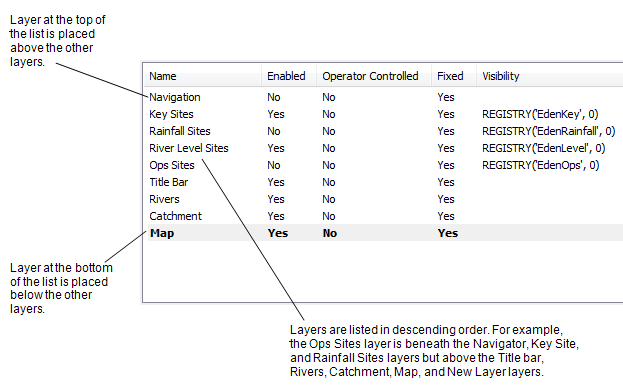
Pick action menus are selectable between layers. For example, if a layer named Map has a text box with a pick action menu, and another layer is positioned over the Map layer, operators will still be able to access the pick action menu by selecting the area that covers the text box. However, the pick action menu on the Map layer is unavailable if the area that covers the text box has its own pick action menu.
To change the order of layers on a Mimic:
- Display the Layers window (see Display the Layers Window).
- Select the layer that you want to move in the layers order.
- Select one of the following buttons:
- Move Up—To move the layer up one position in the layer order.
- Move Down—To move the layer down one position in the layer order.