To add, remove, or reorder the layers for a Mimic, you need to access the Layers window.
To access the Layers window:
- Display the Mimic that you want to edit in Design mode.
-
On the Graphics Tab, select the Layers command from the View command group.

The Layers window is displayed.
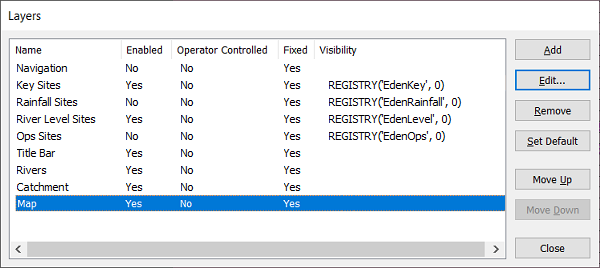
The Layers window contains a list of the layers that are already set up for the Mimic (if any). Information about the layers is shown in the following categories:
- Name—The name that has been defined for the layer.
- Enabled—Indicates whether the layer is active or inactive. Only active layers are visible on a Mimic. (Yes means active; No means inactive).
- Operator Enabled—Indicates whether a context-sensitive menu that can be used to turn layers on/off is made available in Run mode. (Yes means there is a context-sensitive menu; No means there is no context-sensitive menu).
- Fixed—Indicates whether the layer can be magnified. The Fixed feature is designed for use with layers that contain objects that need to be visible at the defined level of magnification, for example, a menu banner or a company logo.
When the Fixed feature is enabled (indicated by Yes), the layer cannot be magnified, although other layers may be magnified. When the Fixed feature is disabled (indicated by No), the layer can be magnified as required.
- Visibility—Shows the range of magnification in which the layer is visible. You can specify a range from 1% to 3200% inclusive.
This property does not apply to a layer on which the Fixed feature is enabled (see above).
If a layer has Visibility of 120%-200% it will only be visible when the Mimic is magnified between 120% and 200%. When the Mimic is shown at less than 120% or more than 200%, the layer will not be shown.
The Layers window also contains the following buttons:
- Add—Use to Add a Layer.
- Edit—Use to Edit the Layer Settings.
- Remove—Use to Remove a Layer.
- Set Default—Use to select the layer that is initially to be in focus when the Mimic is edited in Design mode.
- Move Up—Use to Order the Layers.
- Move Down—Use to Order the Layers.
- Close—Use to close the Layers window.
Do not confuse Mimic Layers with Mimic Views. To specify the level of magnification at which a Mimic is displayed when it is opened in Run mode, see Setting a View as the Default View.
Further Information
Switching Between Layers on a Mimic in Run mode.