You can divide a Mimic into several layers, with each layer containing different objects. This is useful when you need to hide or show groups of Mimic objects at specific levels of magnification.
The layers feature is often used on Mimics that represent maps, where the default layer shows little geographical detail, but further Layers show place names and location details, such as sites and equipment. By using layers, you can control the visibility (and availability) of objects on the Mimic.
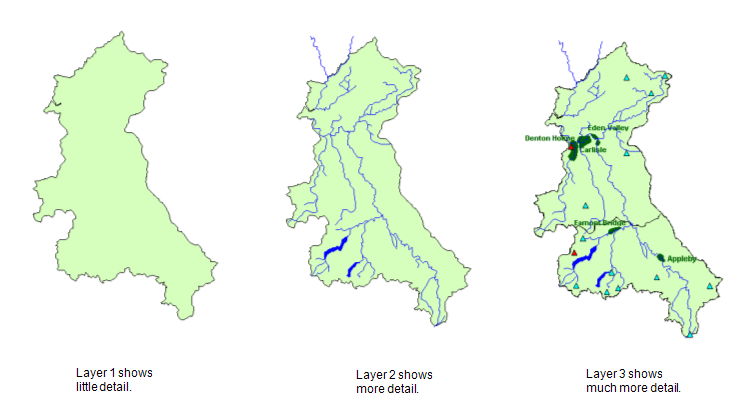
You can set each layer to be visible or hidden when the Mimic is displayed at a specified level of magnification (or within a specified range of magnification). For example, an overview Mimic could show the basic overview of a site at the default level of magnification, but layers containing additional information about specific plant could be made visible when a user 'Zooms In' on the Mimic.
The visibility of layers can also be controlled by animation expressions. This means that you can animate a layer so that it is only visible when a value in the registry changes.
This section explains how to configure layers for your Mimics. It explains how to:
The maximum number of operator-controlled layers that you can add to a Mimic is 16.
For information on navigating between the layers in Run mode, see Operating a Mimic.