Configure the URL, Certificate, and Authentication Properties
Use the following properties on the Server tab of the OPC UA Server Form to configure the server URL, certificate, and authentication properties:
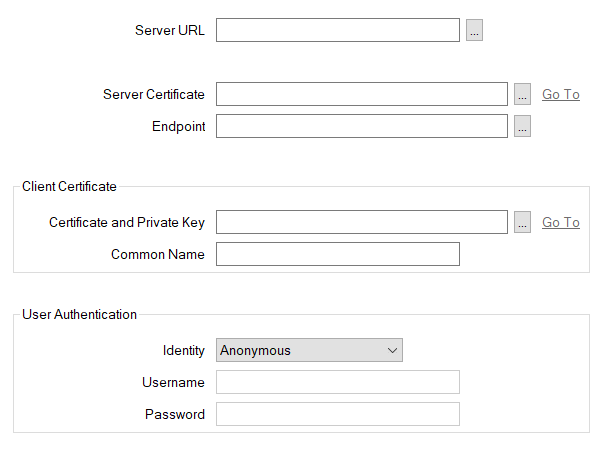
-
Server URL—Use to specify the URL of the OPC UA server.
If you do not use OPC UA Discovery Server items in your database, specify the URL manually in the Server URL field.
If you use OPC UA Discovery Server items in your database, you can either specify the URL manually, or select from a list of OPC UA servers. Use the browse button to display a Reference browse window and then select the required entry from the window. The entries that are listed comprise the OPC UA compatible servers that have registered their availability with the discovery server(s) for which valid OPC UA Discovery Server items exist in the Geo SCADA Expert database. (Provided that those OPC UA Discovery Server items are, or have been, in communications with the discovery server(s) with which the OPC UA servers have registered their availability.)
 Example that demonstrates the use of the Reference window:
Example that demonstrates the use of the Reference window:
A particular Geo SCADA Expert system includes three OPC UA Discovery Server items. These are named DS1, DS2, and DS3 in the database.
On the Form of an OPC UA Server, a configuration engineer uses the browse button next to the Server URL field to display a Reference window from which they intend selecting the relevant OPC UA server (the one to which the database item is to relate).
The Reference browse window that gets displayed when the browse button is selected lists the 3 discover servers to which Geo SCADA Expert is configured to connect:
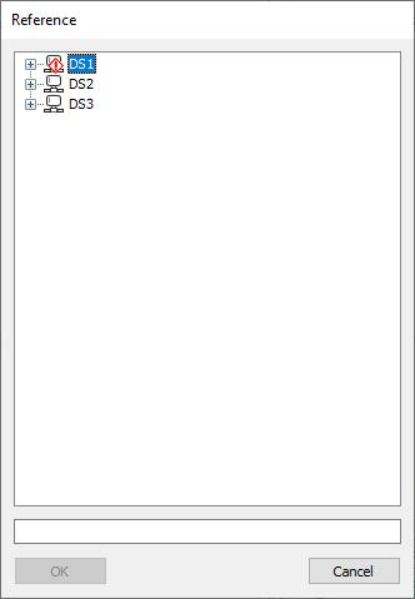
The OPC UA server that the database item is to represent connects to the DS2 discovery server, so the engineer expands the DS2 branch in the Reference window in order to locate and select the required OPC UA server entry.
Notice that a diagnostic indicator overlays the DS1 entry. This indicates that Geo SCADA Expert was unable to connect to the DS1 discovery server at the time that it attempted to perform the discovery. With this situation, you can either enter the URL of the relevant OPC UA server manually in the Server URL field, or wait until the connection to the discovery server is reestablished and then select the required entry from the Reference window.
The Reference window will be unpopulated if:
-
No OPC UA Discovery Server items exist in your database
-
OPC UA Discovery Server items exist in the database, but have invalid configuration or have never been in communication with the discovery server to which they are configured to connect (see Configure an OPC UA Discovery Server).
-
-
Server Certificate—With communications for which Geo SCADA Expert is to check the authenticity of the OPC UA server's certificate, you first need to import that certificate into the Geo SCADA Expert database. You use an SSL Certificate database item to import and store the certificate in the database (see SSL Certificates for Driver Communications).
Use the browse button next to the Server Certificate field to display a Reference browse window. Use the window to select the SSL Certificate database item that is being used to store the OPC UA server certificate that Geo SCADA Expert is to trust.
-
Endpoint—An OPC UA server can have various endpoints with different levels of security and encryption. Once the Server URL field is populated, you can use the browse button next to this Endpoint field to display a Reference browse window. Use the window to select the endpoint with which this OPC UA server database item is to be associated.
The Client Certificate section of the tab includes these properties:
- Certificate and Private Key—With encrypted communications, Geo SCADA Expert sends a client certificate to the OPC UA server as part of the certificate validation process. You use an SSL Certificate and Key database item to store this certificate and its private key in the database (see SSL Certificates for Driver Communications).
- Common Name—The value of this field has to match the Common Name field that is defined in the Client Certificate that you are using.
Use the browse button next to the Certificate and Private Key field to display a Reference browse window. Use the window to select the SSL Certificate and Key database item that is being used to store the client certificate that Geo SCADA Expert is to send to the OPC UA server.
The User Authentication section of the tab includes these properties:
-
Identity—Use to specify the level of user authentication that is required to establish a connection to the OPC UA server. Choose from:
-
Anonymous—Select this option if the OPC UA server accepts connections from clients (such as Geo SCADA Expert) without requiring the provision of valid user credentials. The rest of the fields within the User Authentication section of the tab are 'grayed out' and unavailable for use.
-
Username and password—Select this option if Geo SCADA Expert has to provide valid user credentials to the OPC UA server in order to communicate with that server.
-
-
Username—Specify the username of a valid user on the OPC UA server. (This field is 'grayed out' and unavailable for use when the Identity is set to 'Anonymous'.)
-
Password—Specify the password of the user on the OPC UA server. (This field is 'grayed out' and unavailable for use when the Identity is set to 'Anonymous'.)