Each PSTN Pager Channel has a Pulse Dialing property that you can use to define whether the PSTN exchange supports Pulse Dialing (sometimes referred to as Loop Disconnect dialing, Rotary dialing or Decadic dialing).
As technology has advanced, pulse dialing has been superseded by another system—Dual Tone Multi-Frequency (DTMF), which is also referred to as touch tone or tone dialing. Many national telephone networks and telephone devices use DTMF, but also provide some level of pulse dialing support. However, in some countries DTMF is not supported, and some private PSTN exchanges may also only support pulse dialing.
When configuring a PSTN Pager Channel, you need to specify whether the connection that is represented by the channel uses pulse dialing or DTMF. This setting has to match the type of signalling that is supported by the PSTN exchange into which the connection is plugged. For example, if a Pager Channel represents a connection between Geo SCADA Expert and a private PSTN exchange that only supports Pulse dialing, the Pager Channel has to be configured to use Pulse dialing, otherwise the PSTN exchange will not recognize the signals being received via the connection.
You can use the PSTN Pager Channel's Pulse Dialing property to define whether the connection uses Pulse dialing or DTMF:
- Display the Pager Channel Form.
- Select the Channel tab.
- Either:
- Select the Pulse Dialing check box to set the connection represented by the Pager Channel to use Pulse dialing (Pulse dialing also has to be supported by the PSTN exchange to which the connection is made).
- Clear the Pulse Dialing check box to set the connection represented by the Pager Channel to use Dual Tone Multi-Frequency dialing (DTMF dialing also has to be supported by the PSTN exchange to which the connection is made).
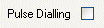
Or:
When you have defined the appropriate Pulse Dialing setting, you can either proceed with the Pager Channel configuration (see Configure a PSTN Pager Channel), or you can save the configuration (see Saving Configuration Changes in the Geo SCADA Expert Guide to Core Configuration).